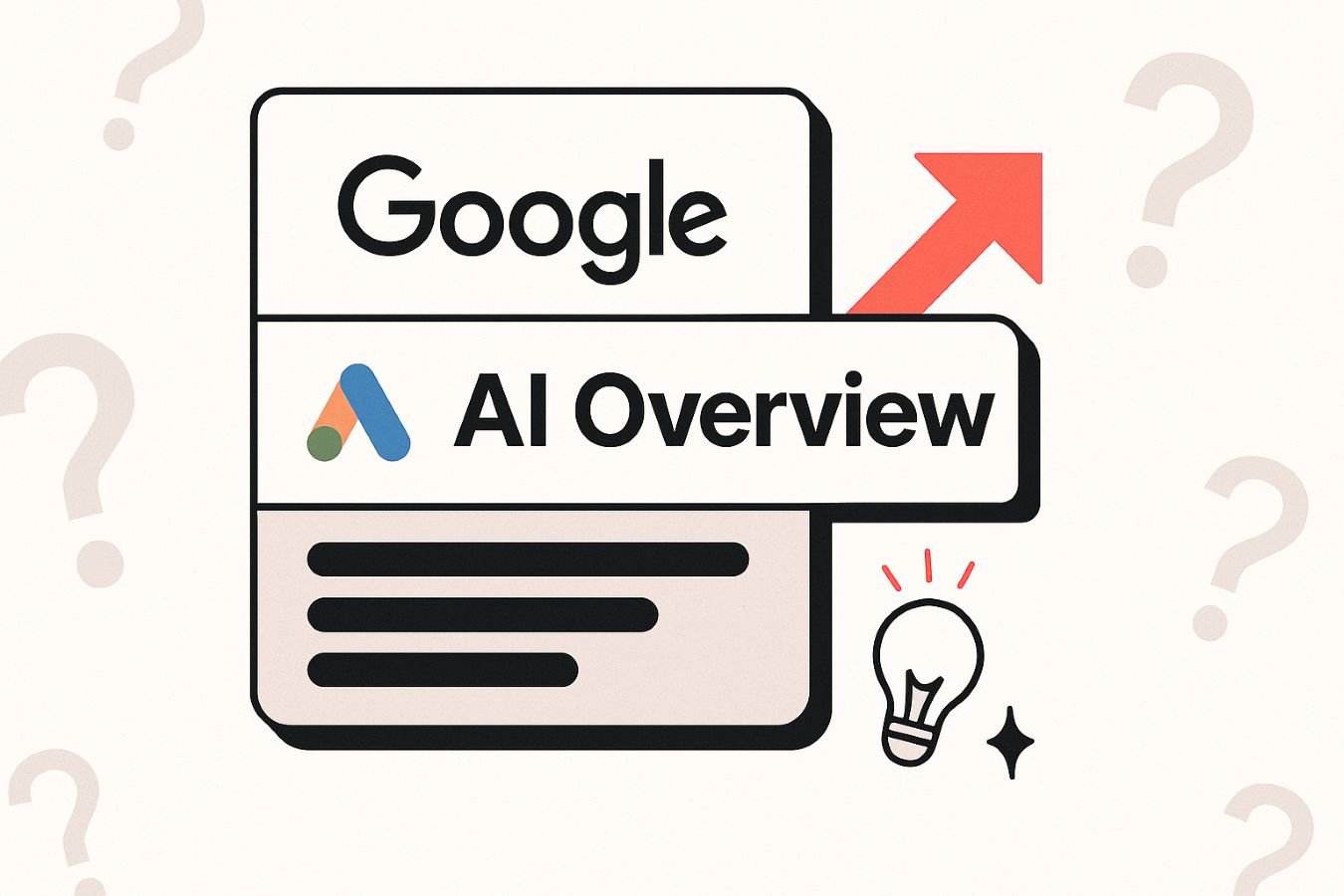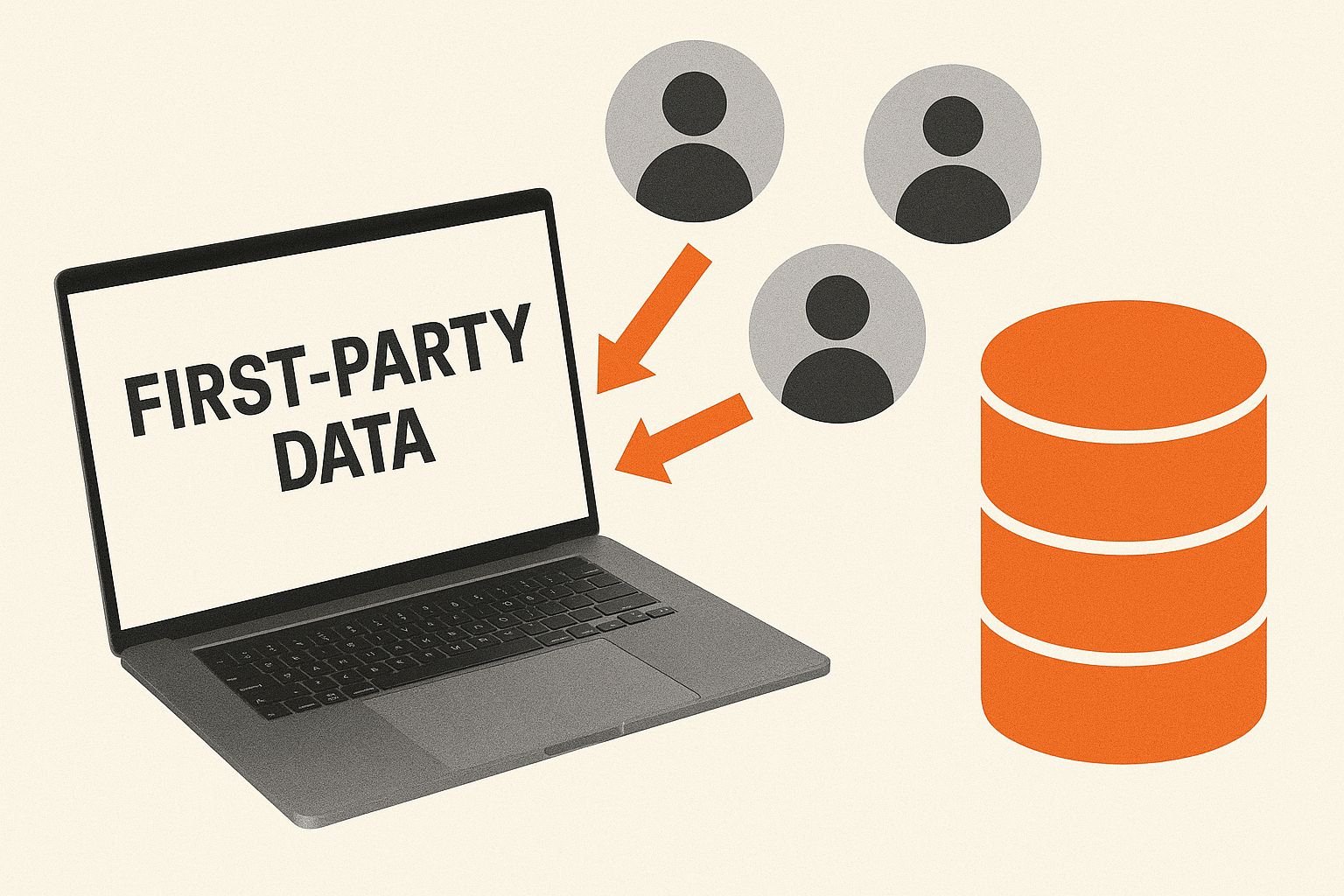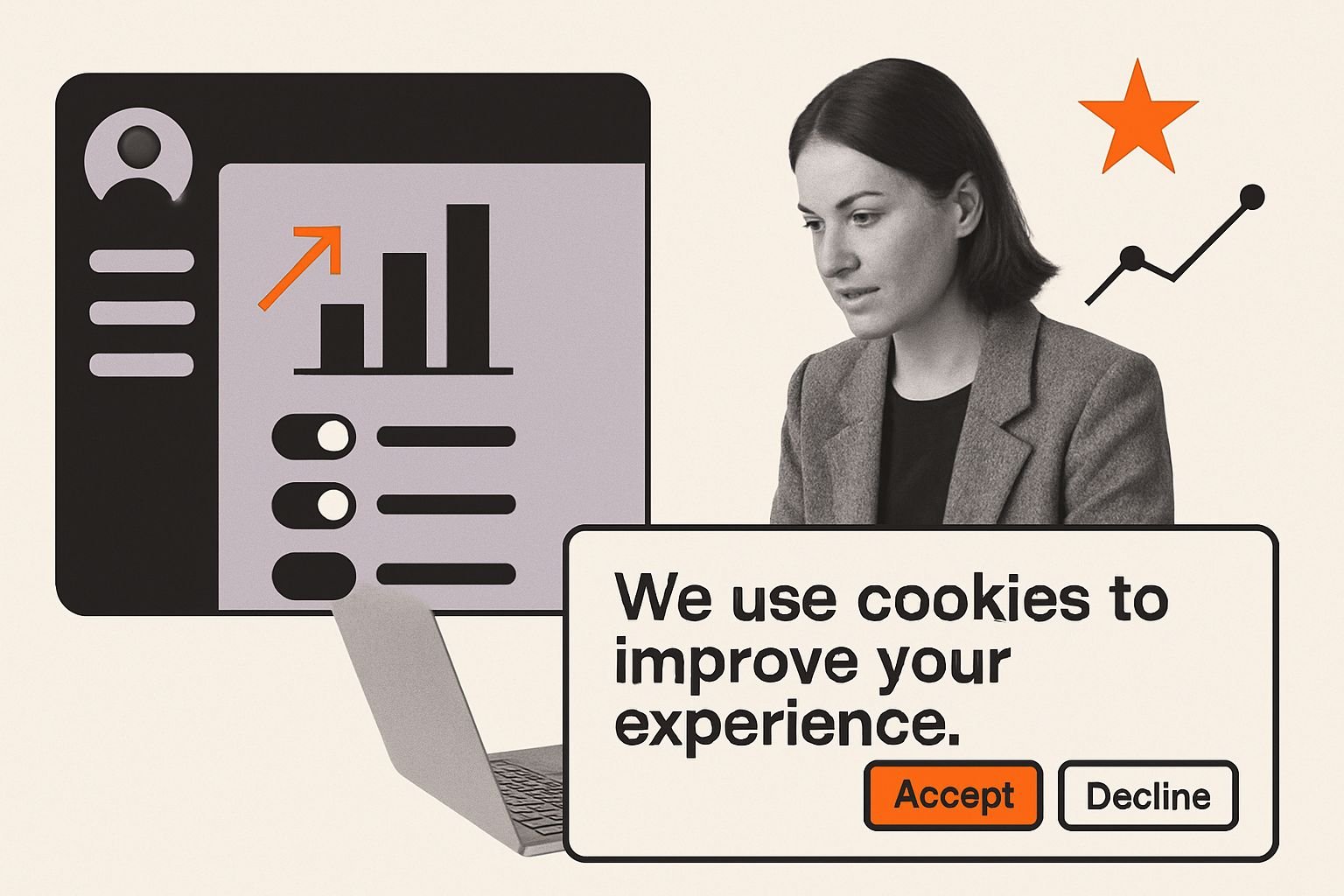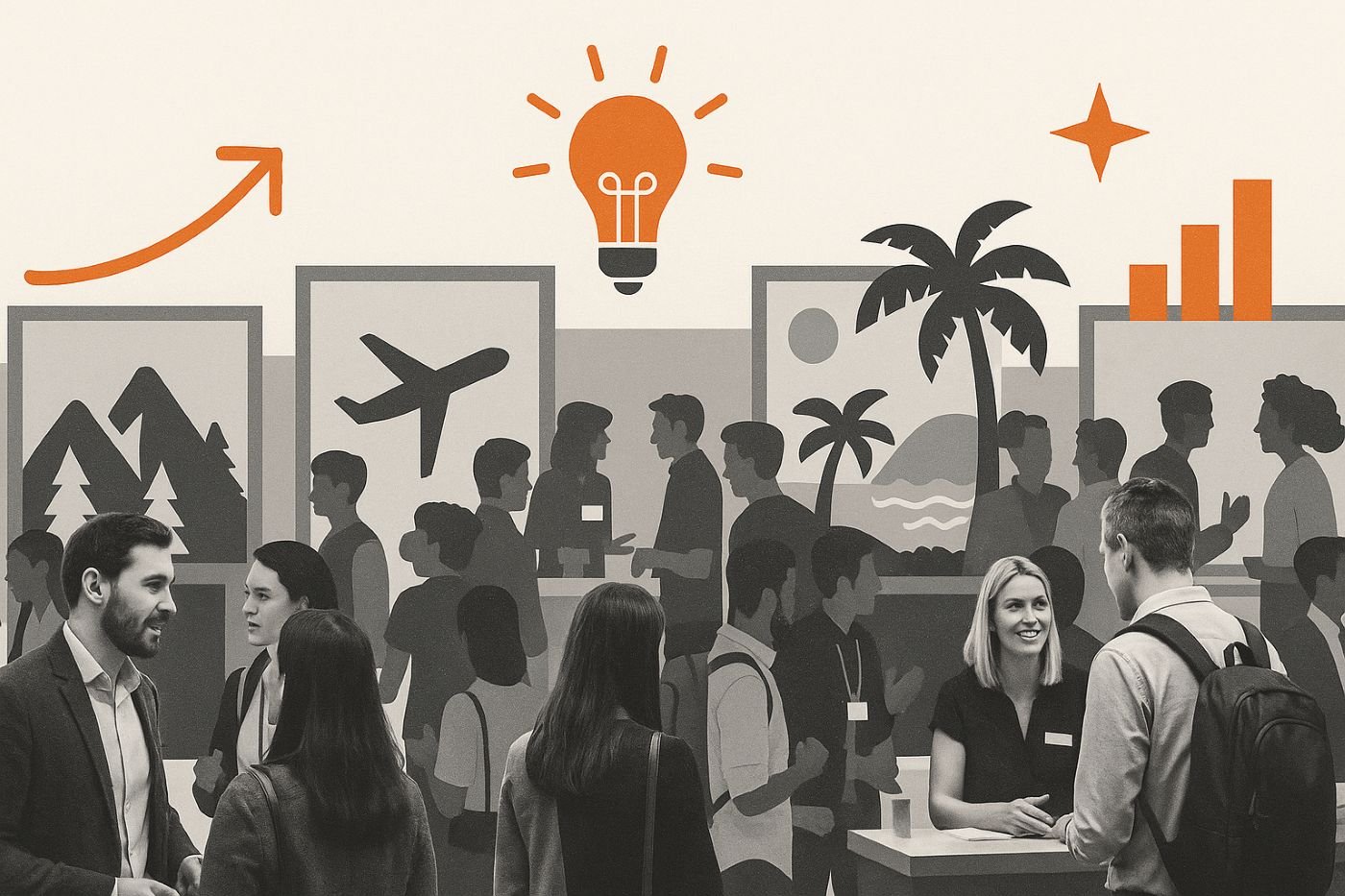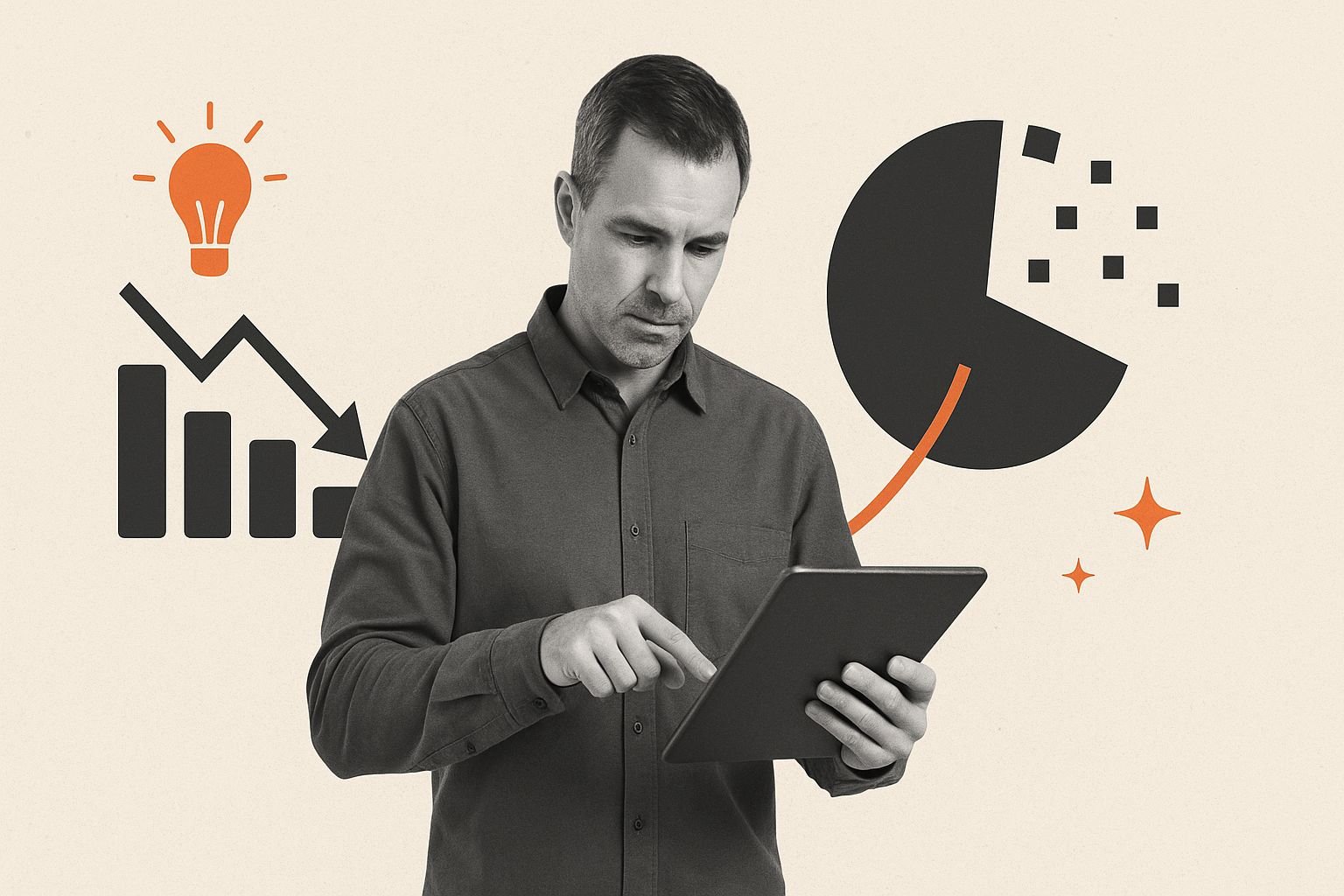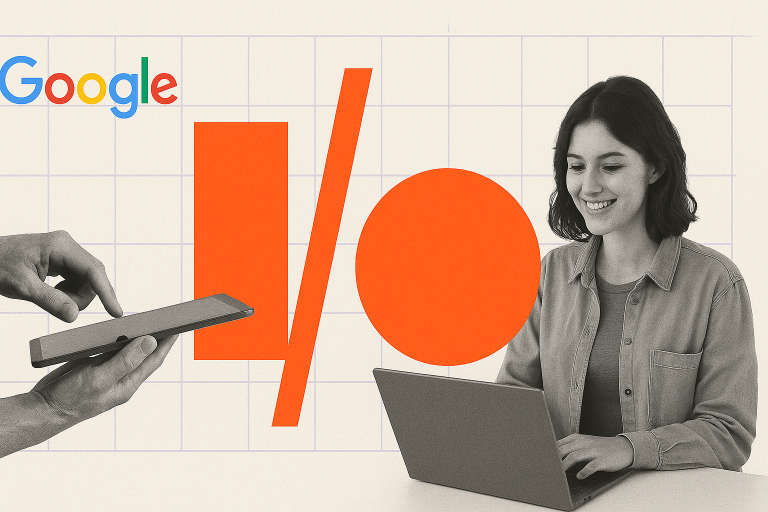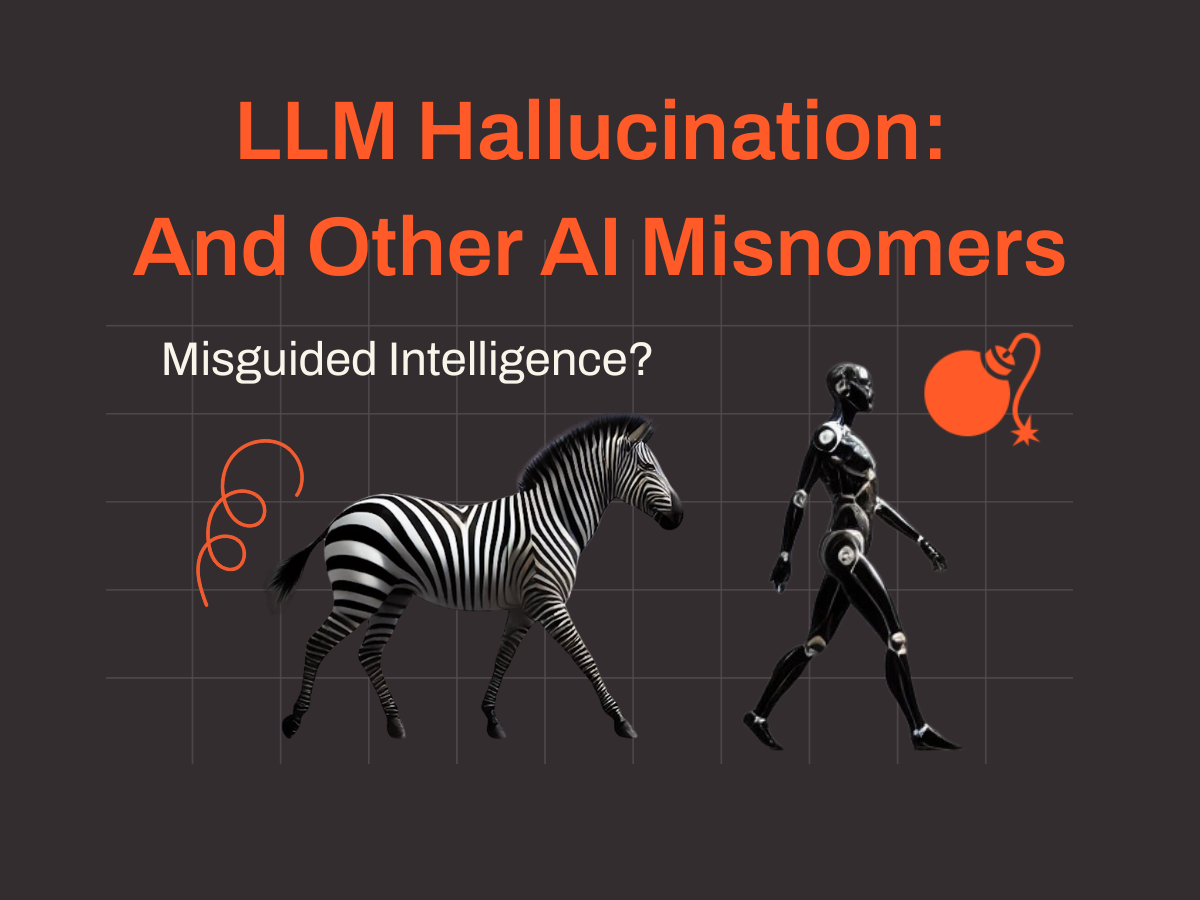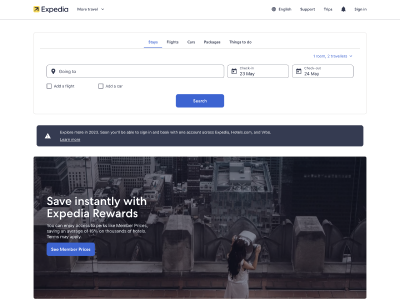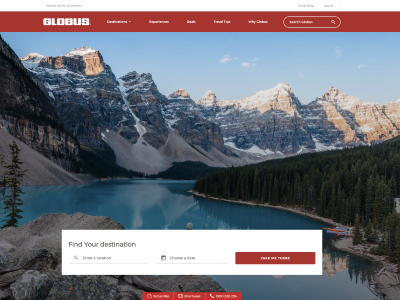In today’s world, it’s hard to find a business without any digital presence. In order to measure your business’ performance and to further improve your digital channels, it’s crucial for you to utilise analytics solutions. In this post, we’re going to learn and compare the most widely used analytics tools, GA4 vs Adobe Analytics, to help you better understand which is more suitable for your business.
GA4 vs Adobe Analytics: A Comparison Chart
The below comparison chart compares the two products – Google Analytics 4 and Adobe Analytics. The chart does not cover every aspect of the tools, but it highlights the key differences between the two for easy comparison.
| Google Analytics 4 | Adobe Analytics | |
|---|---|---|
| Price | Free | Paid |
| Required level of analytics skills | Basic to intermediate | Intermediate to advanced |
| Campaign Tracking |
|
|
| Analytics Report |
|
|
| Data Visualisation | Can create powerful exploration reports for data visualisation within GA4 | Data visualisation tools are provided within the Adobe Analytics platform. |
| Data Retention | Up to 14 months | Up to 25 months |
| Conversion Tracking | Up to 30 conversions | Limitless |
What is Google Analytics 4 (GA4)?
Google Analytics 4, in short GA4, is the latest free analytics tool provided by Google allowing you to collect and analyse data from both website and app. In March 2022, Google officially announced that they are no longer supporting Universal Analytics starting from July 2023 which makes Google Analytics 4 the only analytics solution available from Google.
What is Adobe Analytics?
Part of Adobe Experience Cloud, Adobe Analytics is a paid analytics solution by Adobe that allows granular data analysis. The tool is well-known for its high degree of flexibility and customisation.
GA4 vs Adobe Analytics: Deep-dive Comparison
Required Level of Analytics Skills
Google Analytics 4 is an intuitive tool, that is less complex for users to analyse data and create reports. GA4 has a lower threshold of implementation and maintenance and thus requires less resource investment which is suitable for businesses that have limited analytics competency.
Whereas for Adobe Analytics, the groundwork required for setting up and analysing data may require bigger investments and advanced analytics skills. This implies that the platform is more suitable for enterprise-level businesses.
Page Name Classification
Classifying or implementing page names are important because they help users quickly identify and locate the page in analytics tools. With unique page names, users can easily track the performance of specific pages and use them for data reports.
By default, in Google Analytics 4, Google identifies the page names automatically from the URL which doesn’t require an additional step for users to have to classify the pages. However, on Adobe Analytics the page name setting is required for each page with the variable called pageName.
Campaign Tracking
It’s no exaggeration to say that campaign tracking is one of the ultimate reasons for companies to utilise analytics tools. Campaign tracking helps businesses to identify which marketing channels or campaigns are profitable and based on those findings, they can establish better business or marketing strategies.
Google Analytics 4 uses UTM codes to track digital marketing campaigns. This means campaign tracking can be easily done by adding a UTM parameter (e.g. /?utm_source=google&utm_medium=cpc&utm_campaign=christmas2022&utm_term=christmaspromotion) at the end of the landing page URL, then Google automatically classifies the campaign data.
Adobe Analytics works in a different way where users first have to configure the Javascript plugin to capture campaign tracking codes and then assigns tracking codes to all campaign links that will refer traffic to the site. After assigning the tracking codes, users have to set up additional classification rules.
For example, let’s say you’ve identified the URL parameter of a Google PPC campaign as /?cid=ppc_google_123. You then have to add additional variables such as ‘Marketing Channel = Paid Search’, ‘Source=Google”, “Keyword=Christmas Gift Ideas’ to classify the campaign.
We can see that Adobe Analytics is more complex when it comes to campaign tracking compared to Google Analytics 4; however, Adobe allows up to 30 rules for classification which means it gives more autonomy for deeper analysis.
Analytics Reporting
Report building in Adobe Analytics gives full freedom to the users by offering a wide range of templates with no limitations in customising. All data can be easily added to by the drag and drop feature in Adobe’s custom reports workspace. This handy feature allows for more granular analysis of your data.
GA4 offers handy predefined report templates which allows users to create reports easily without needing to invest in further resources. While there were more out-of-the-box reports in Universal Analytics, using exploration reports allows users to create reports customised and detailed reports.
Data Visualisation
Not needing to use an additional tool, Adobe Analytics offers data visualisation features on the analytics platform itself. A wide range of visualisation types are available for comparison, trends, parts-to-whole, and relationships reporting with formats like area graph, bar graph, bullet graph, cohort table, donut chart, fallout chart, flow chart, histogram, line graph, map, treemap, freeform table, and so many more.
To visualise data, Google Analytics 4 enables all of the visualisation you want including tables, bar charts, pie charts, line charts, scatter plots and geo maps, Cohort, funnel, segment overlap, user exploration, path exploration, user lifetime within the exploration reports.
Data Retention
By default, data collected by Adobe Analytics is retained for up to 25 months which can be reduced or extended upon request. The extension is a paid feature which supports up to an additional 10 years and 1 month of data retention. Whereas for GA4, the default period is 2 months which can be extended up to 14 months.
Conversion Tracking
Conversions refer to actions visitors perform when interacting with your app or website. GA4 automatically classifies 4 collected mobile app events as conversions and in addition, 30 more app or web events can be set up for conversion tracking. With Adobe Analytics, users can track hundreds of events simultaneously for conversion monitoring.
Google Analytics 4 vs Adobe Analytics – Which One to Choose?
Both tools are powerful and provide intelligent features. To choose the right product for your business, you must first assess your analytics maturity and preference. If your business holds an advanced level of analytics skills, you’ll enjoy the freedom of setting up your own rules and customising reports in Adobe Analytics. However, if your business has limited analytics expertise, it would be better to start your data journey by utilising simple-to-use analytics functions and ready-made reports in Google Analytics 4.
If you are an established enterprise with a number of analytics professionals, you may consider using both platforms. Google Analytics 4 for daily performance tracking, while also using Adobe Analytics for comprehensive and detailed customer journey tracking.
Simply put, we could describe the differences between GA4 vs Adobe Analytics by saying: while Google Analytics 4 is like a colouring book with sketches given, Adobe Analytics is a blank sketchbook that you can draw whatever you want starting from scratch.
Need Help on GA4 or Adobe Analytics Setup?
In Marketing We Trust is a Certified Google Marketing Platform Partner, just one of 20 companies in Australia certified by Google to implement Google Analytics 4. Our team of experts have already migrated many clients from Universal Analytics to GA4. We are also an Adobe Analytics partner and Certified Adobe Solution Partner. If you need help with Adobe Analytics or Google Analytics 4, reach out to us for a free consultation.
Want more GA4 resources? Here: