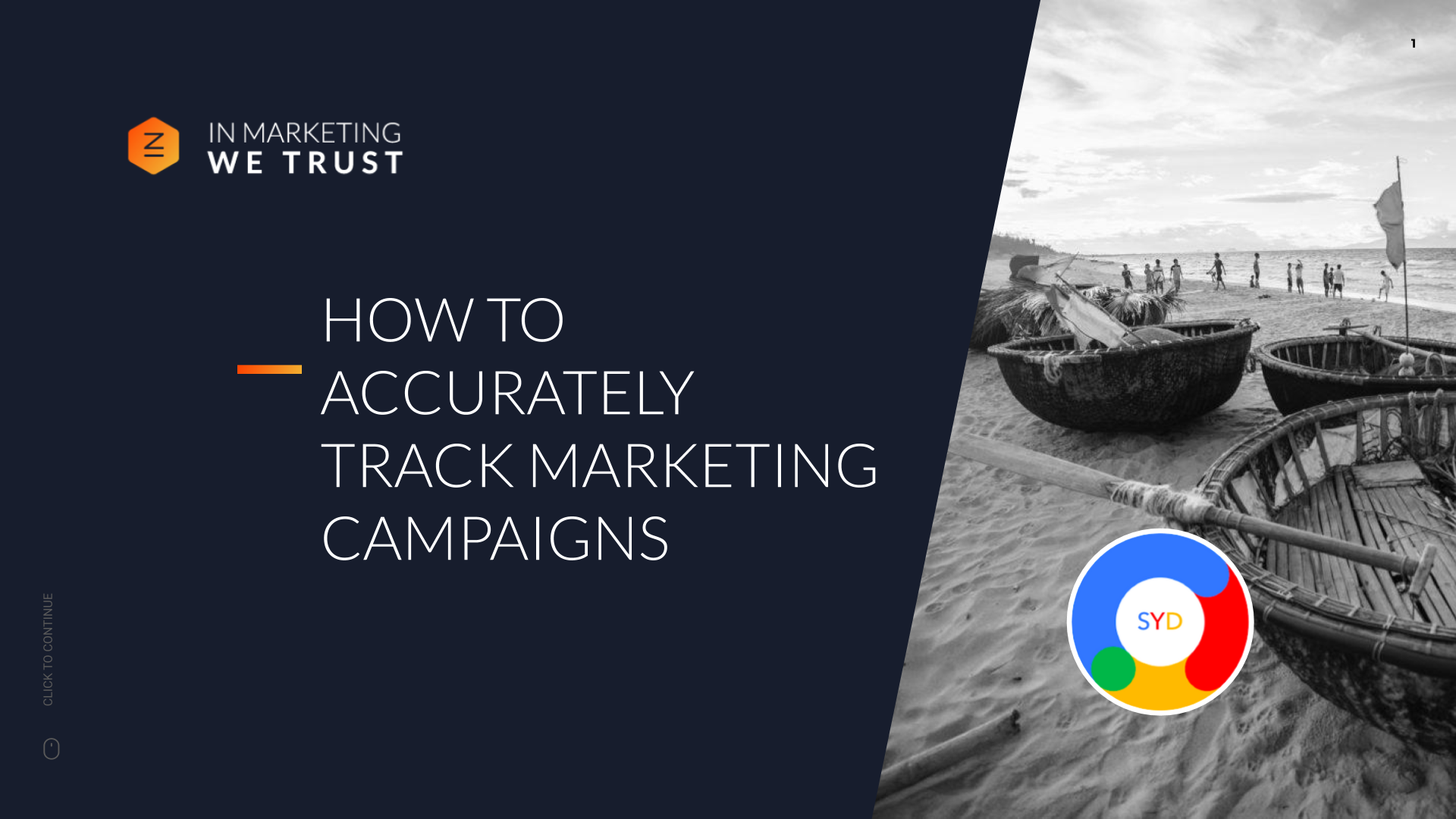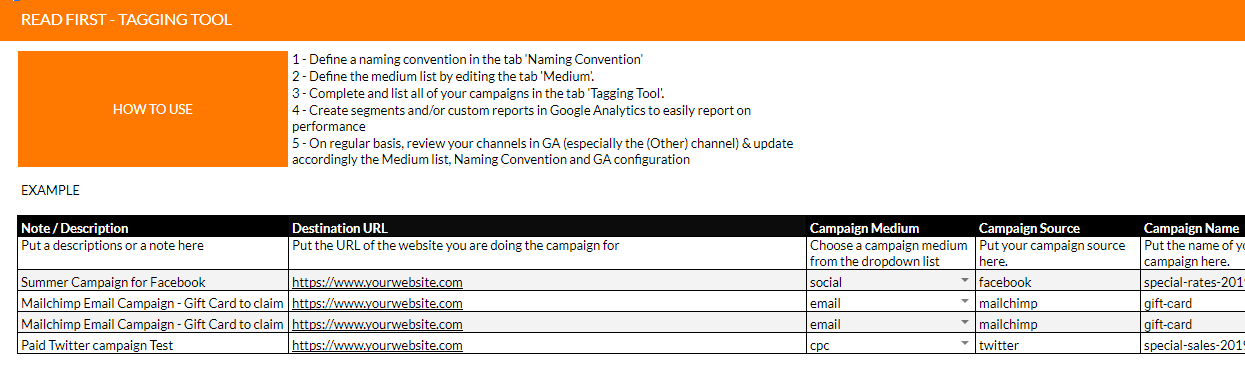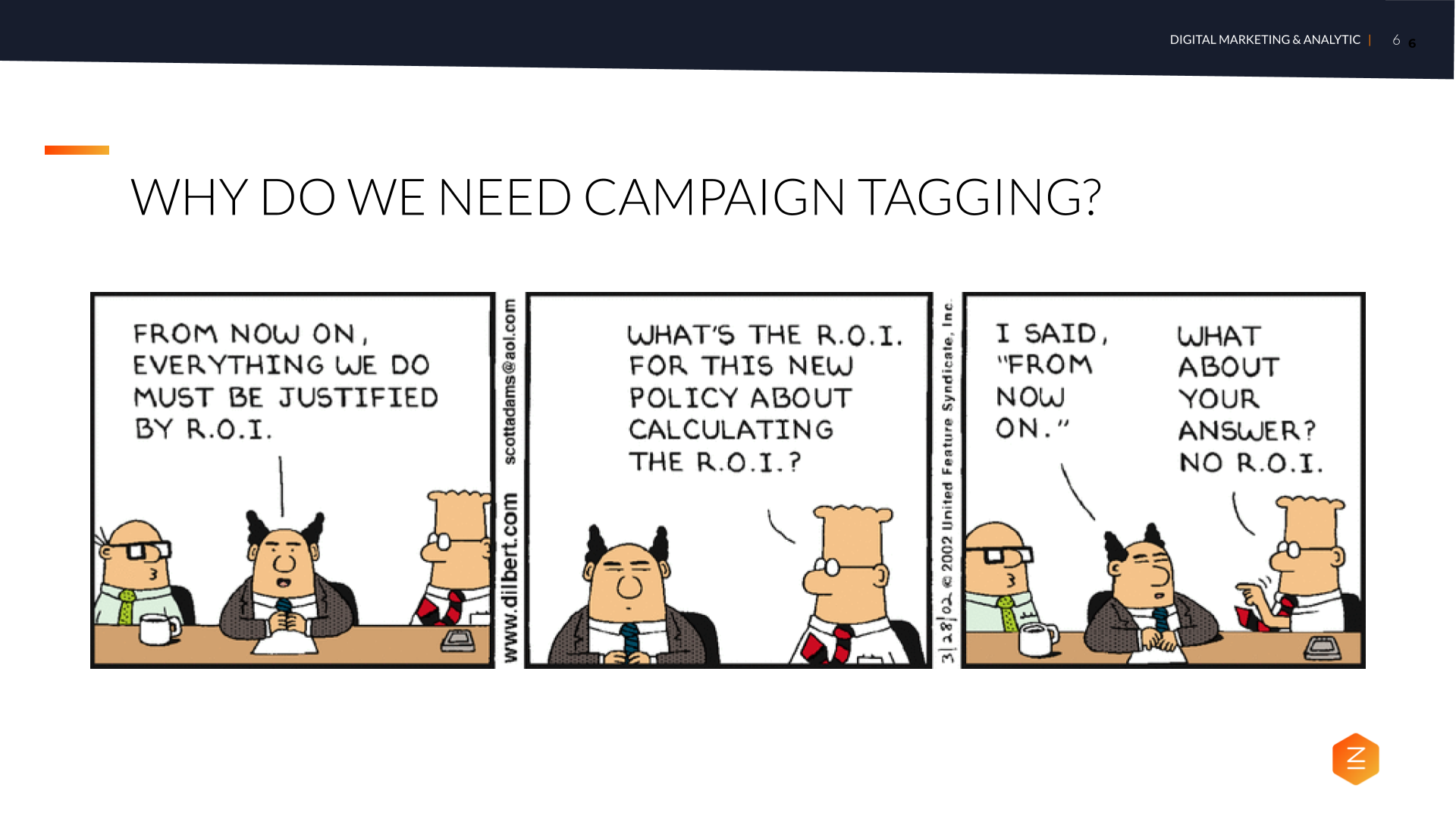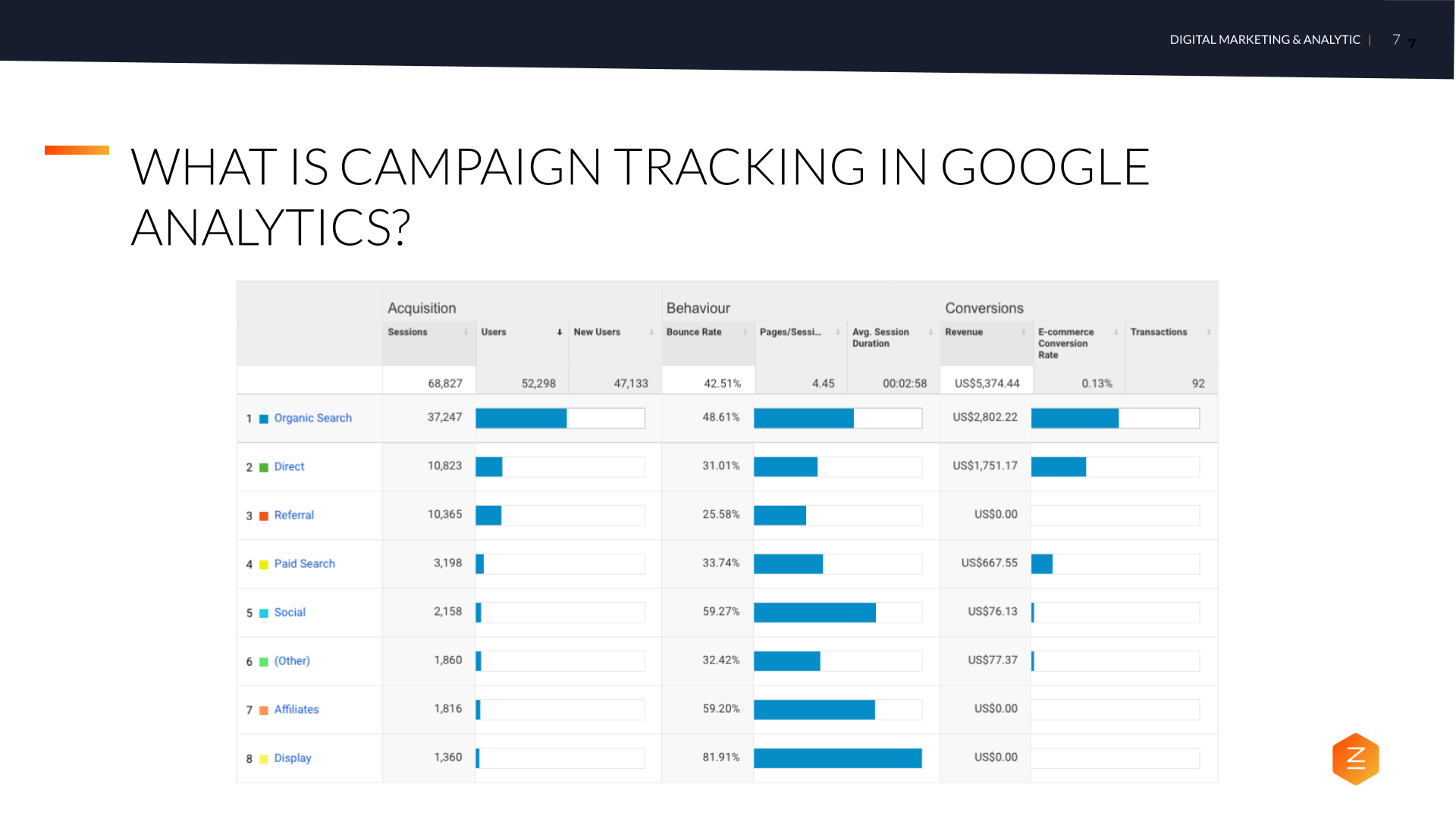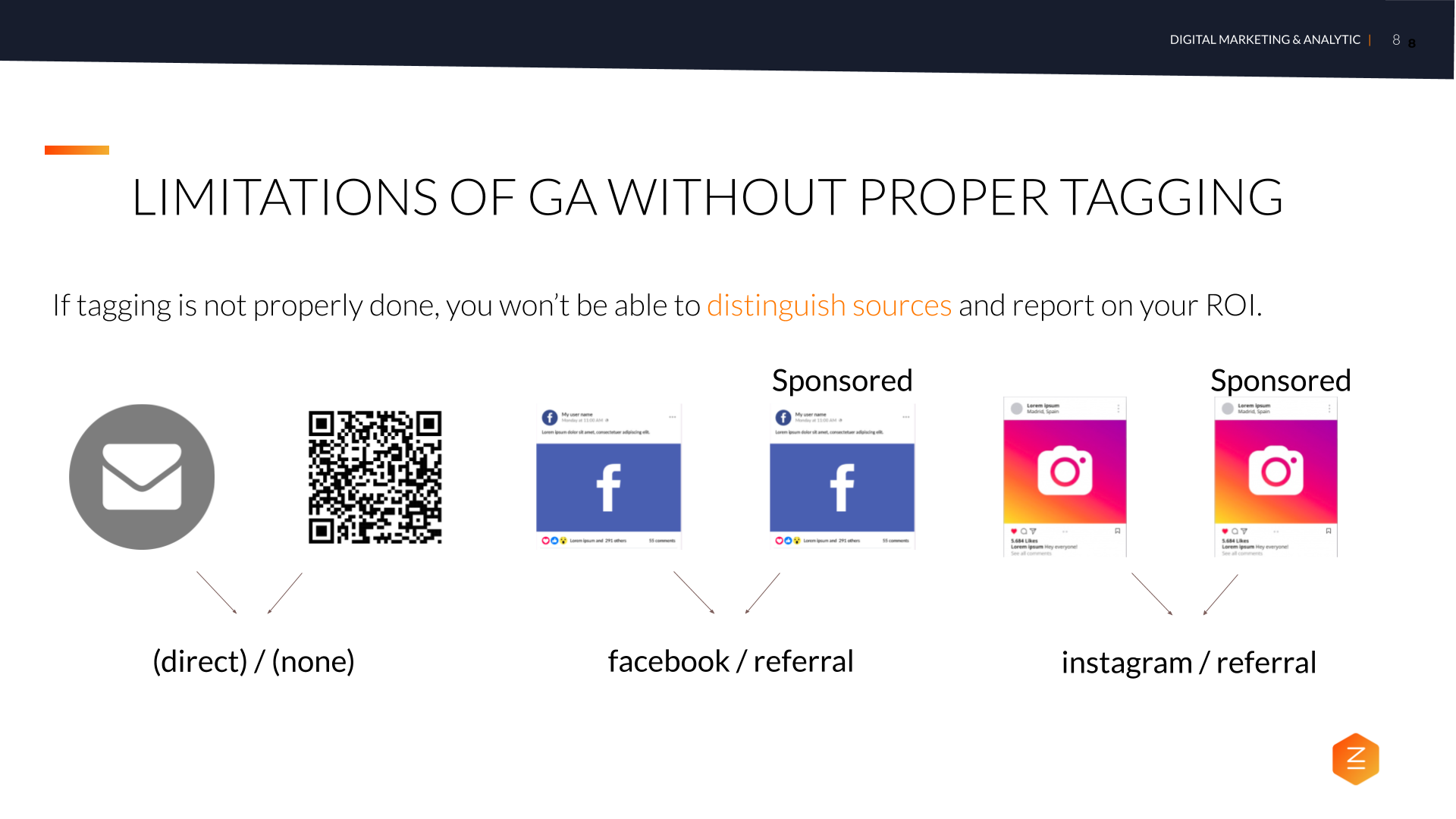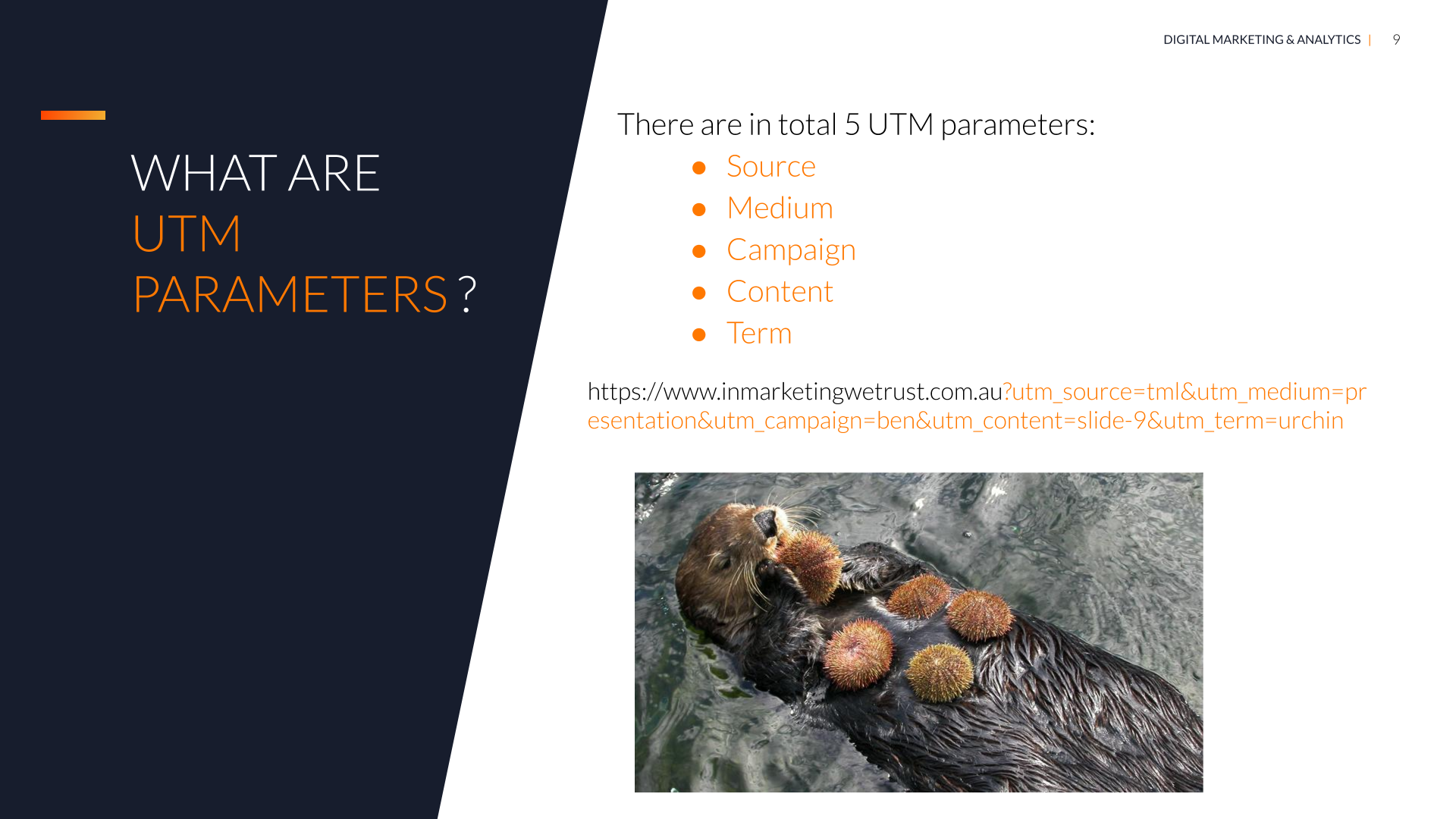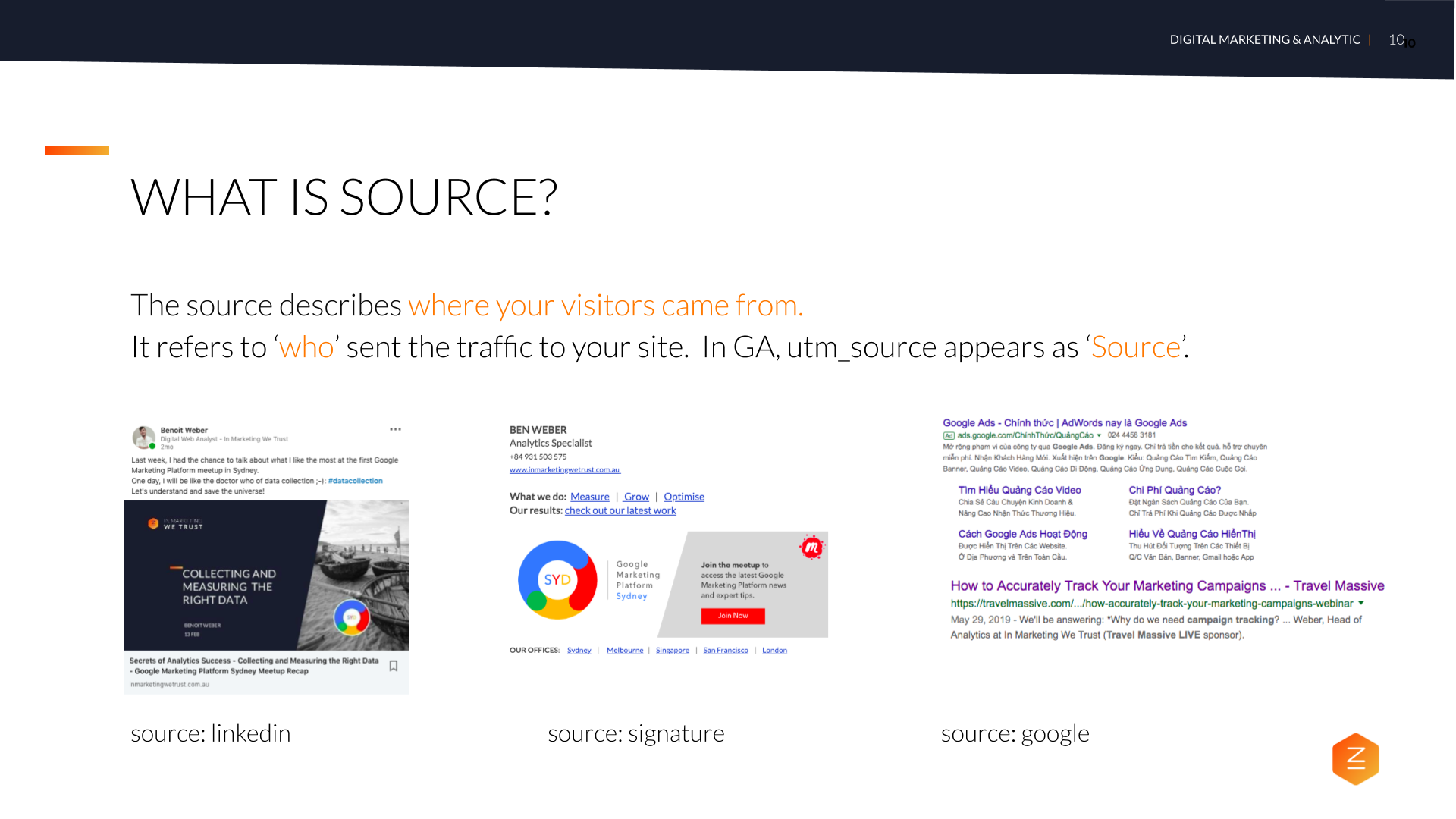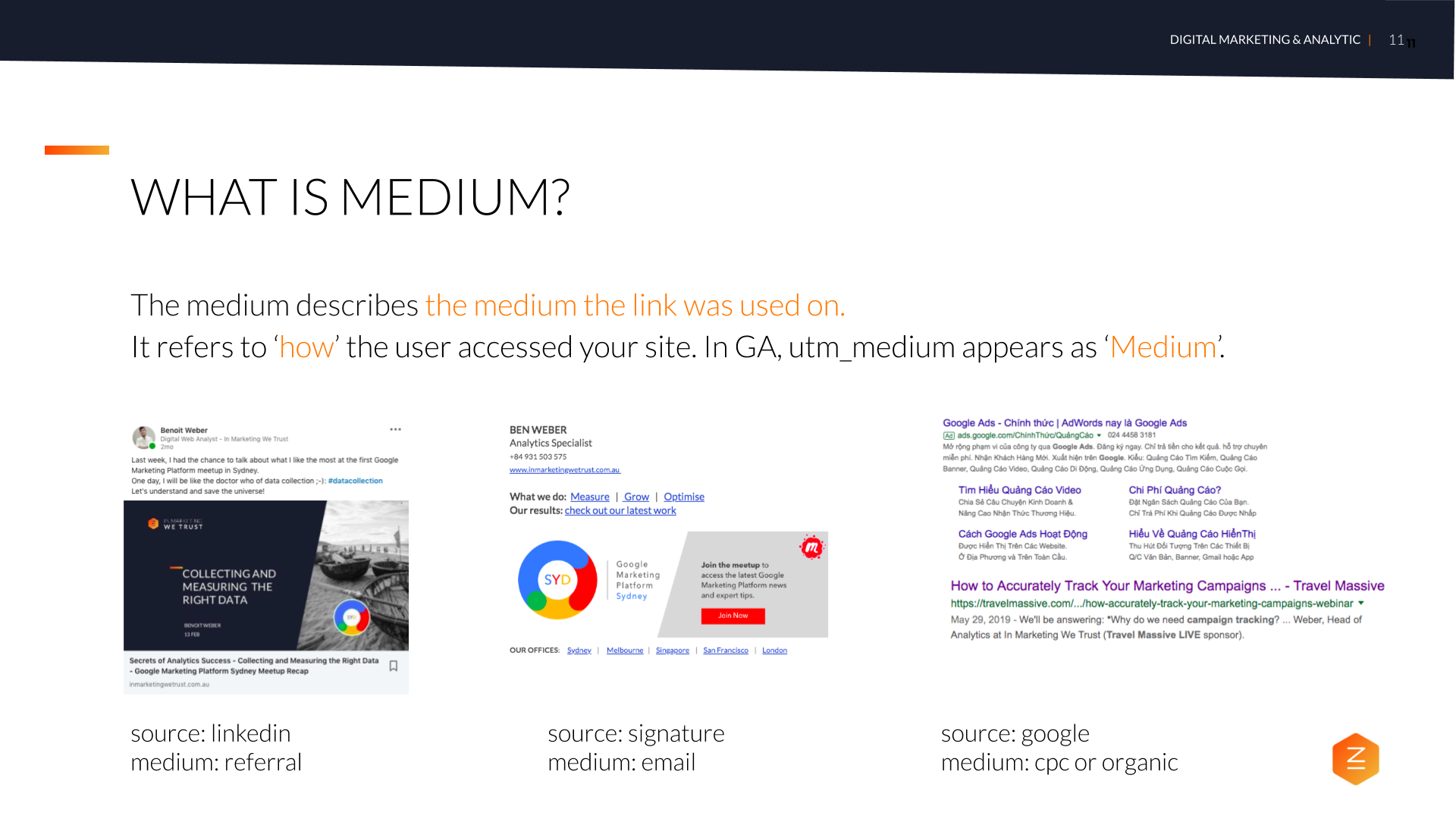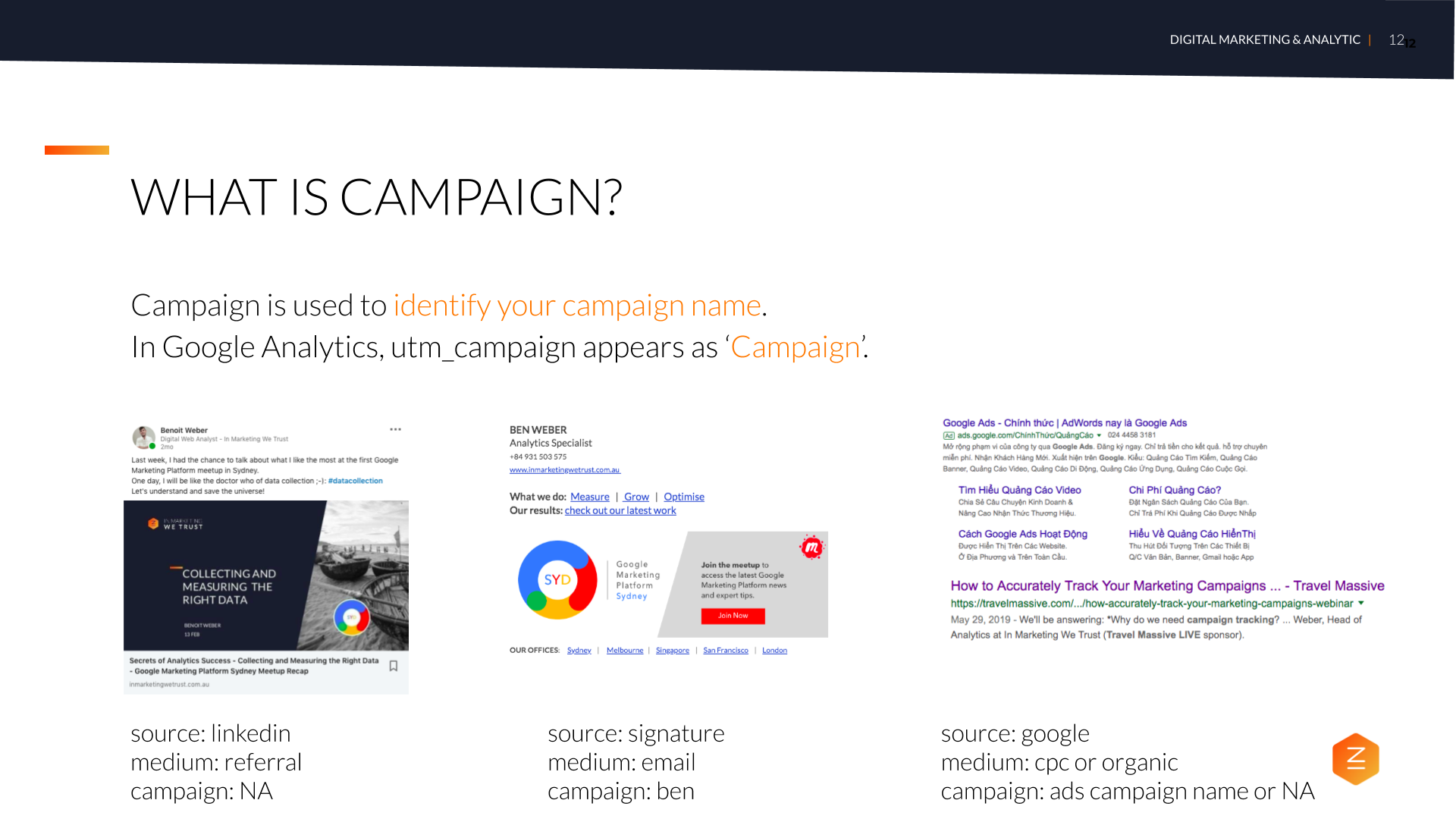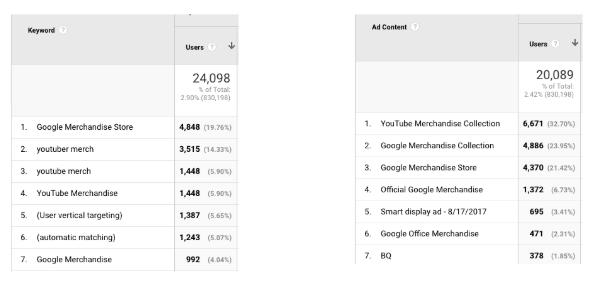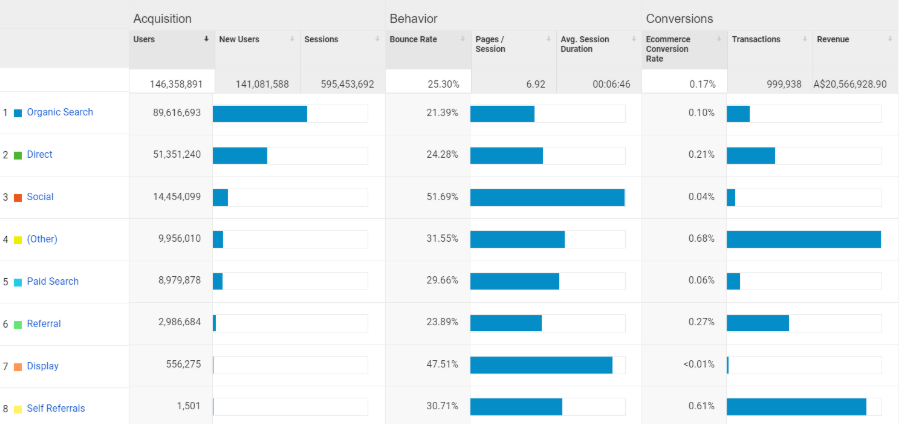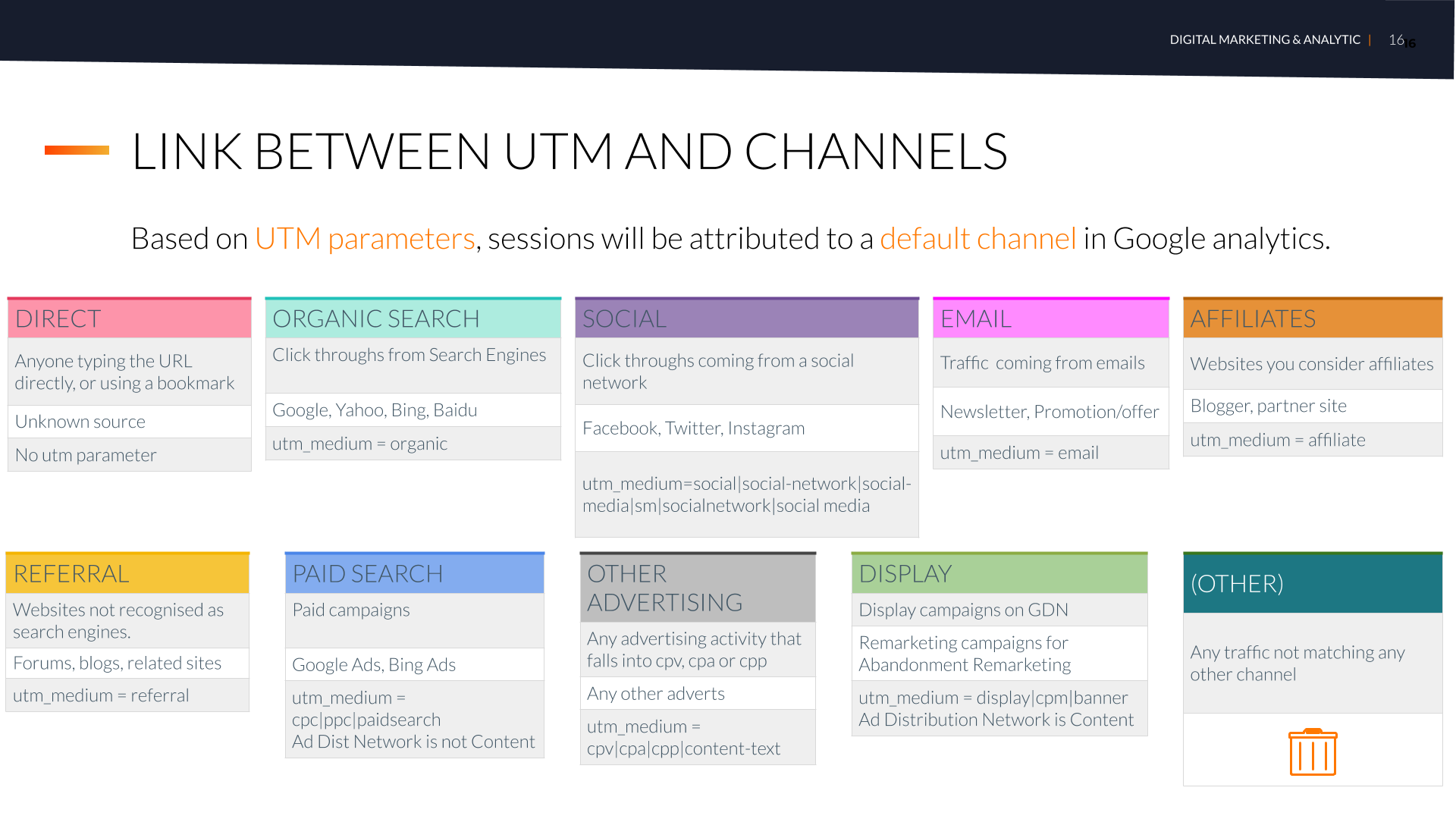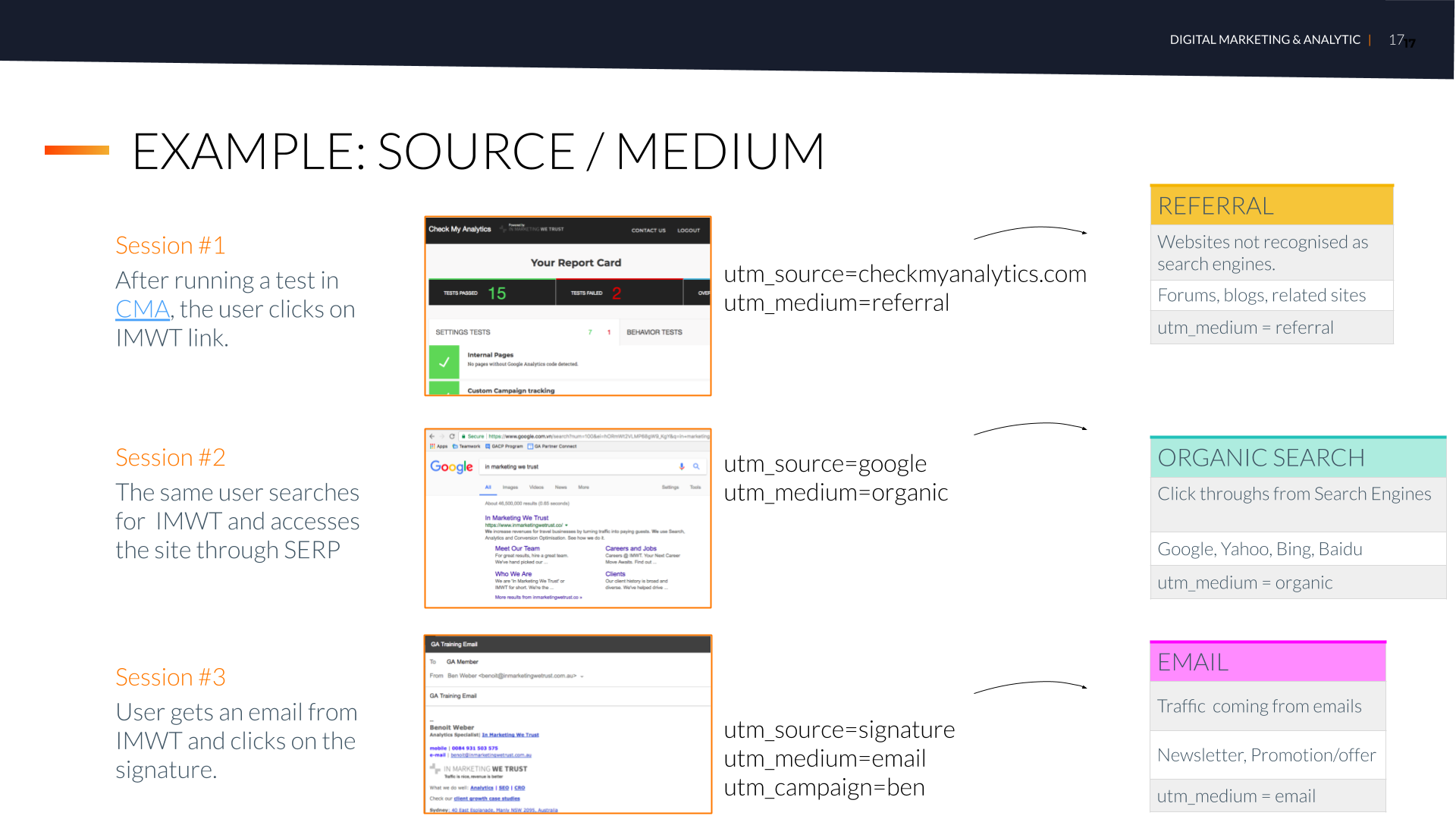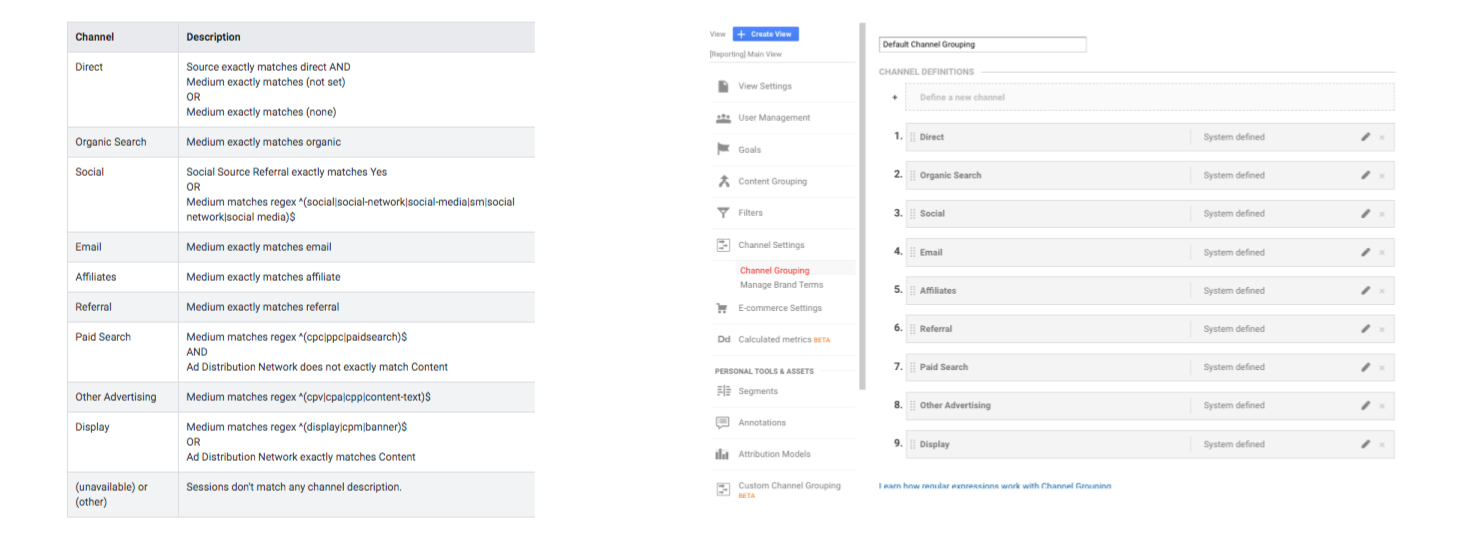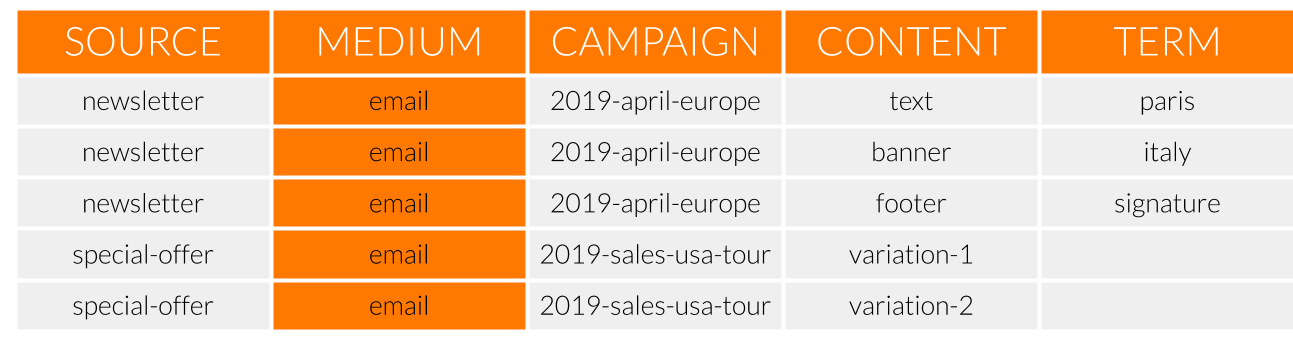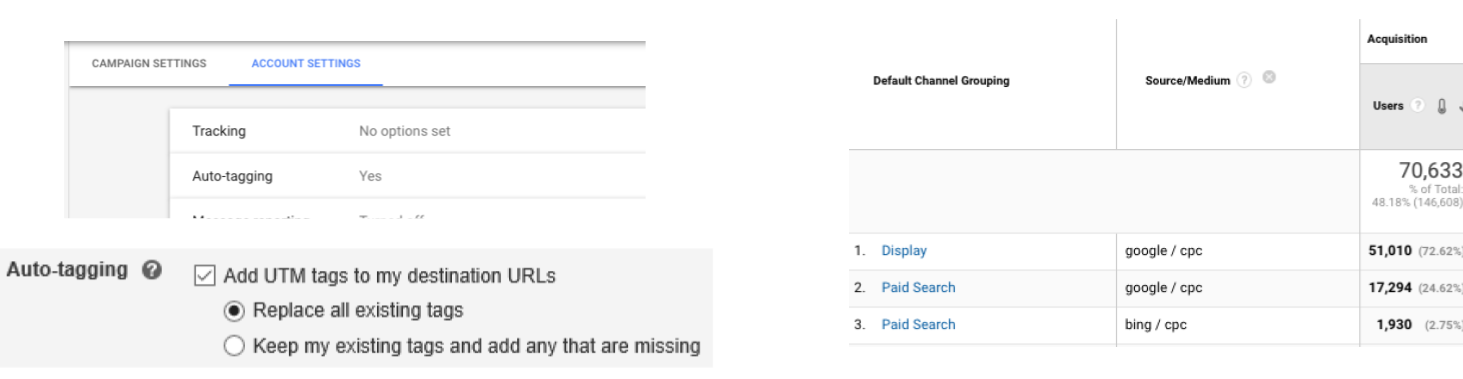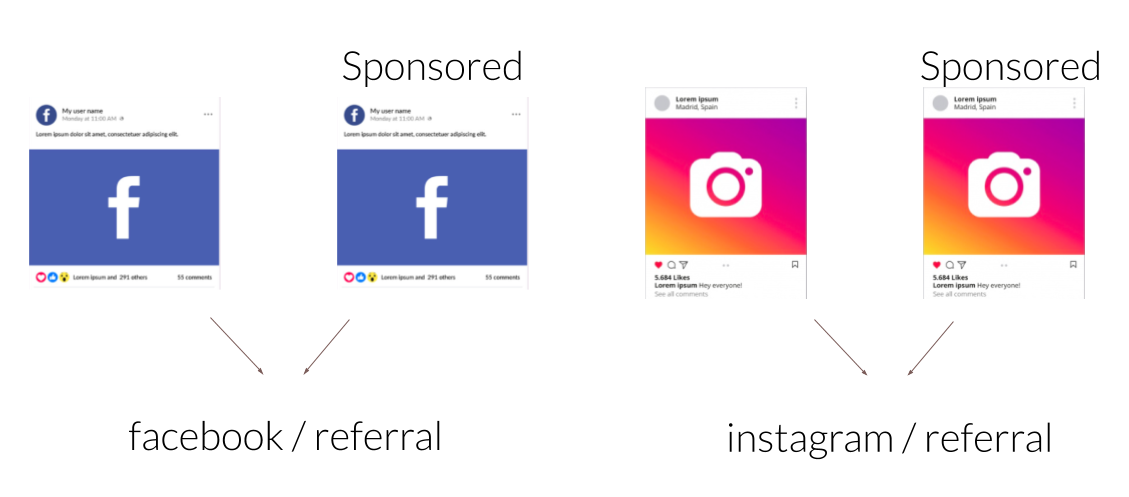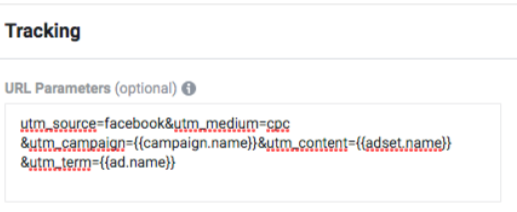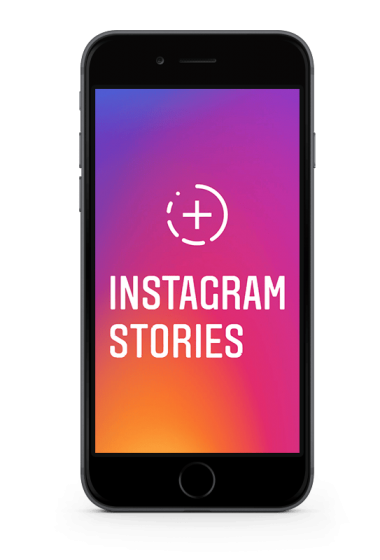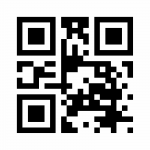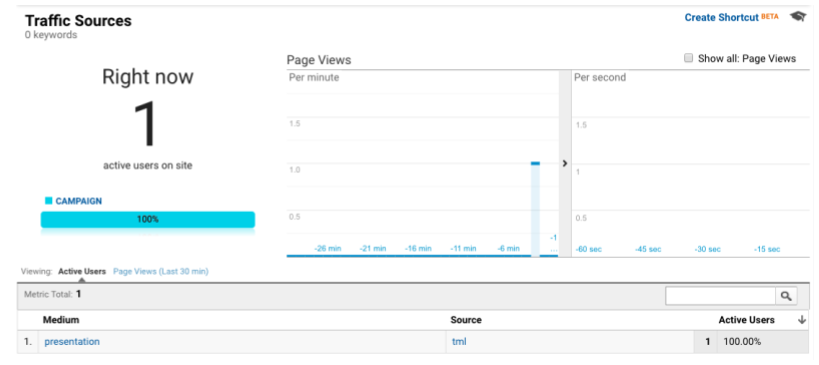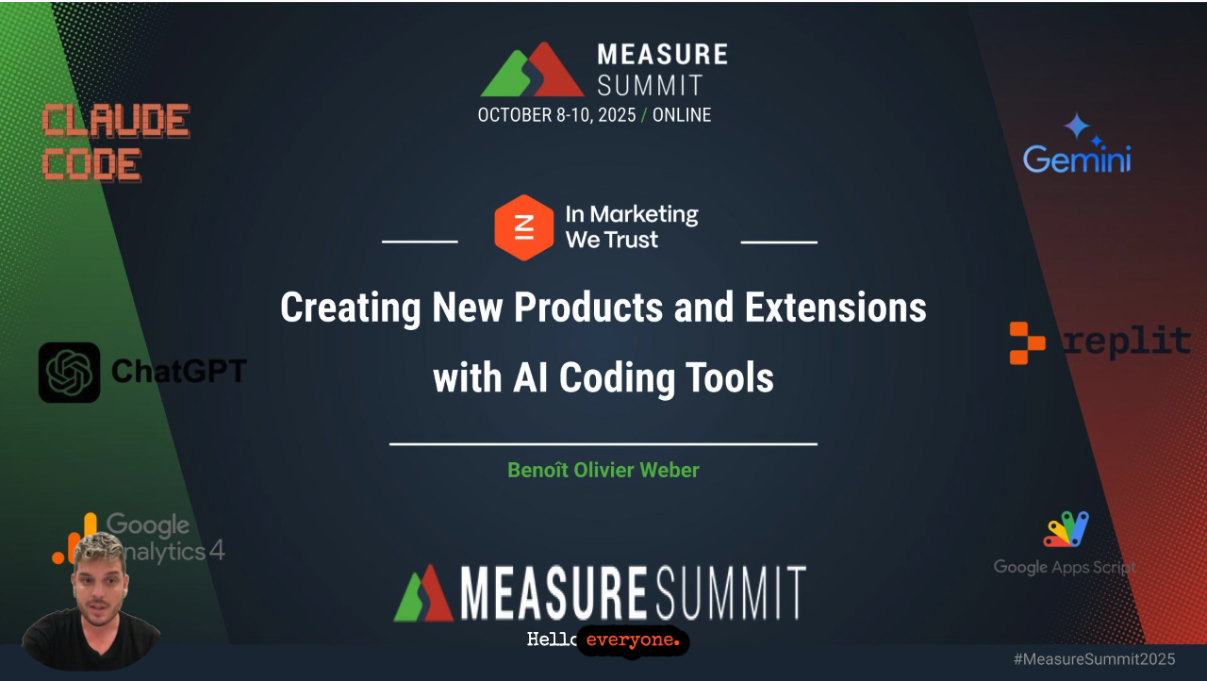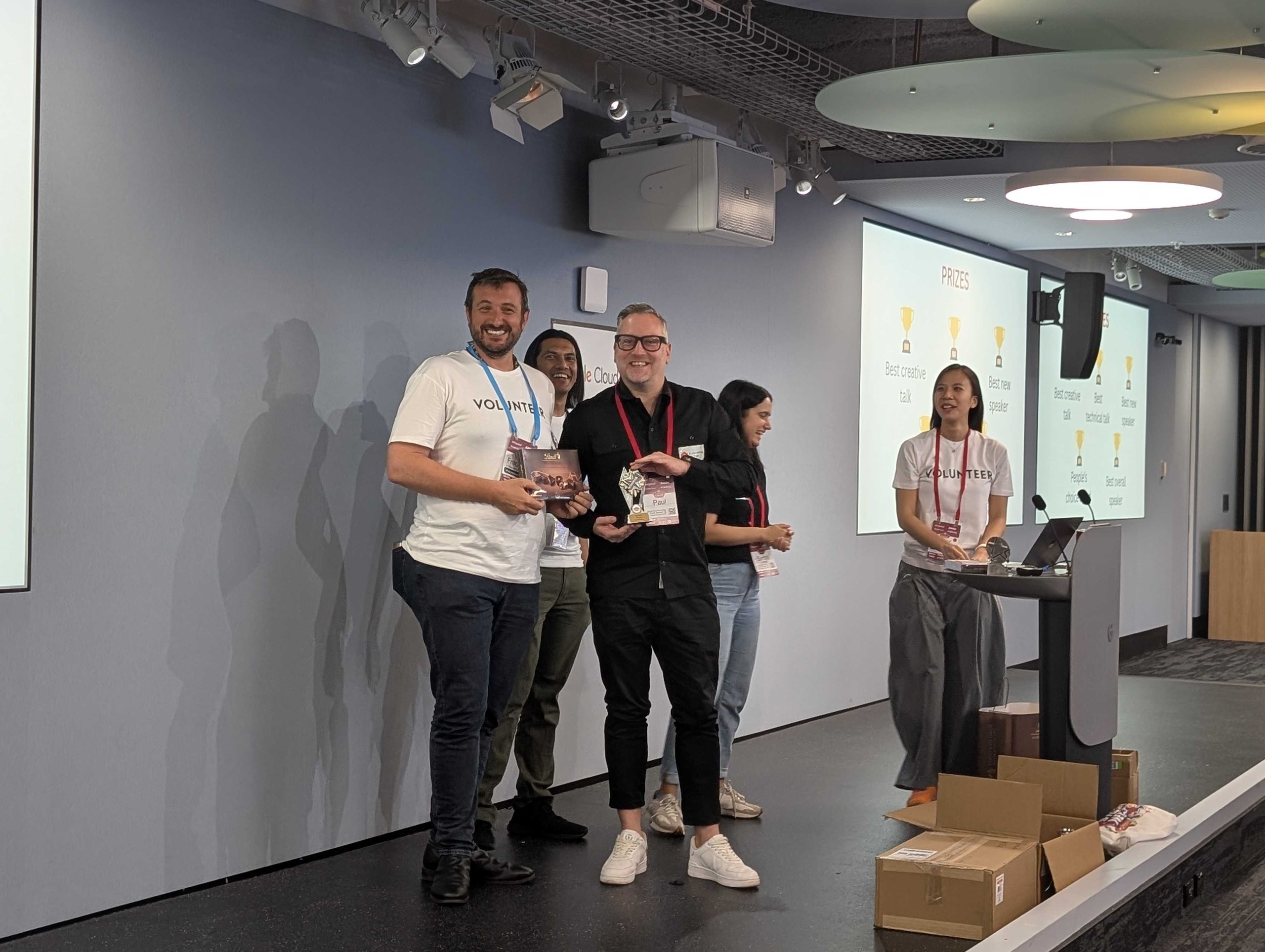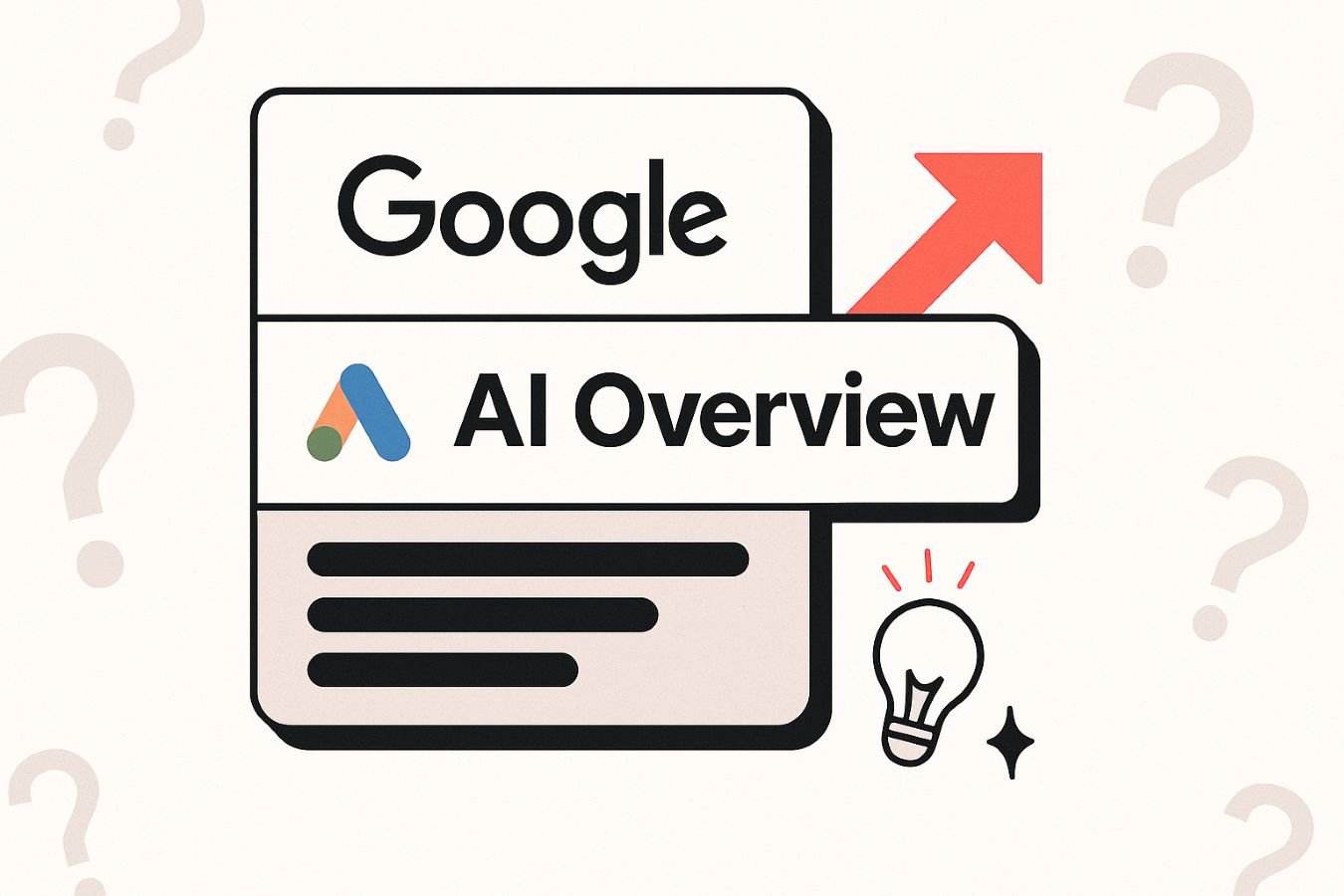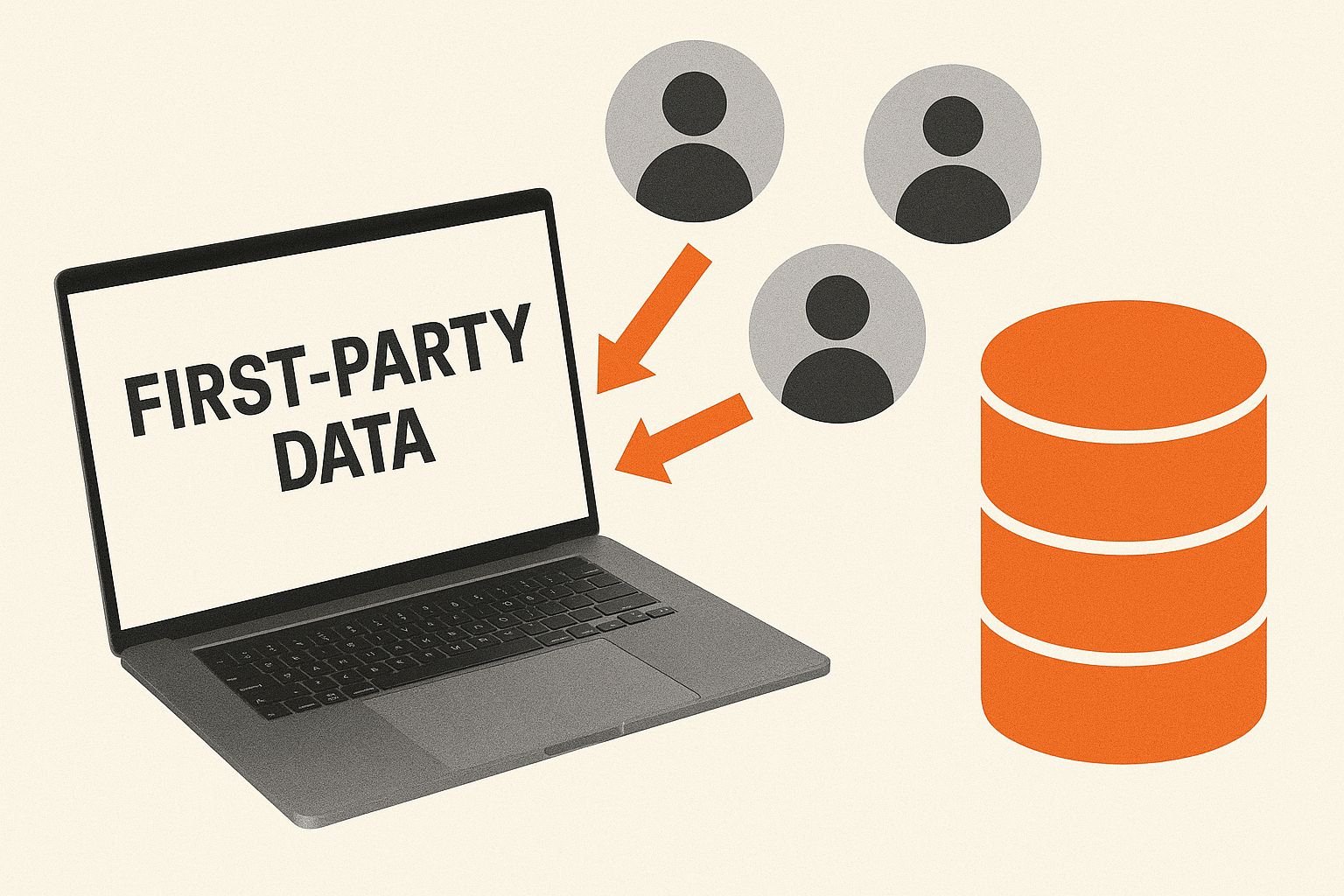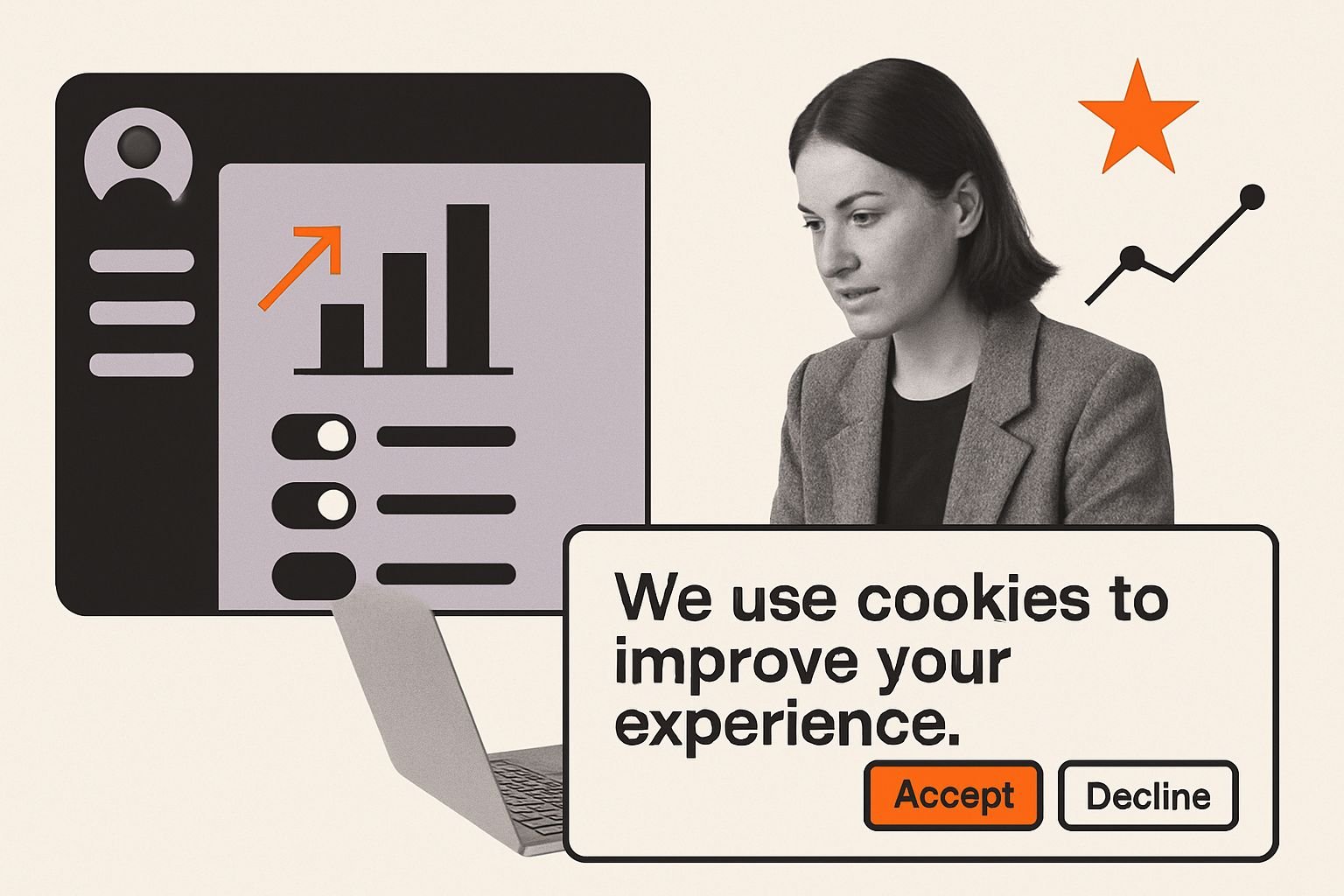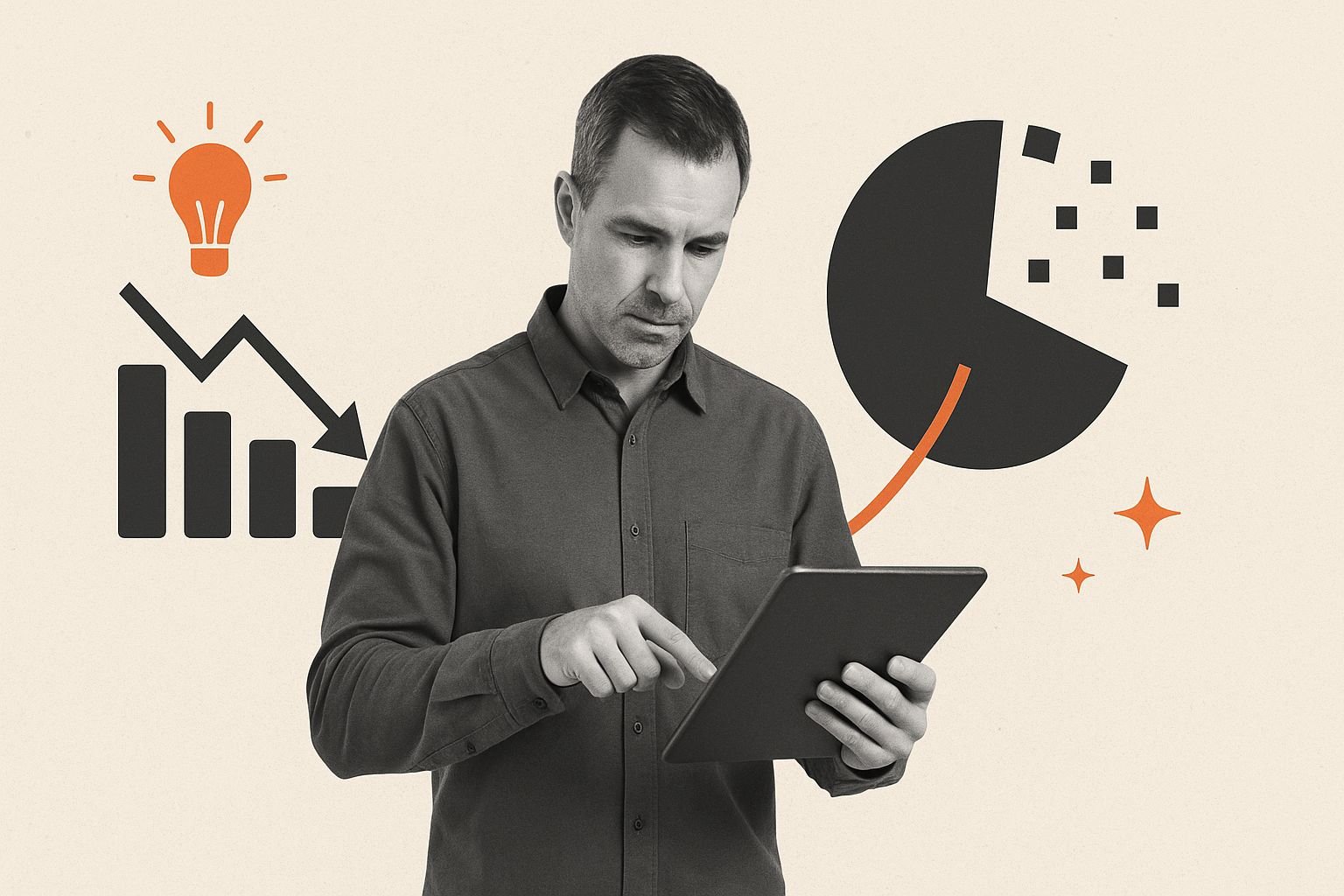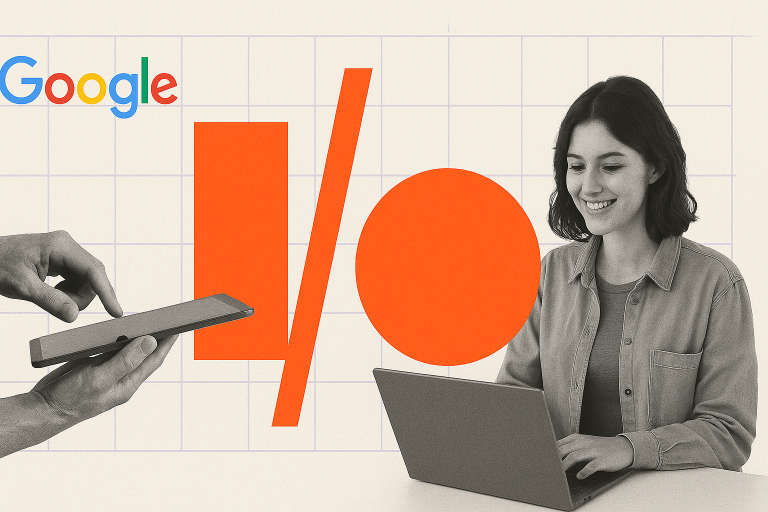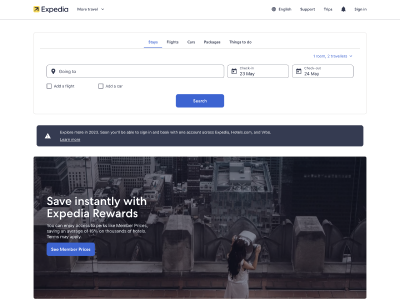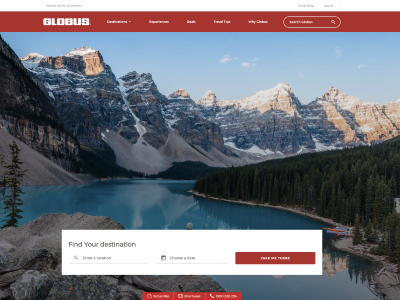Yesterday we held a webinar on How to Accurately Track Marketing Campaigns in Google Analytics.
In the webinar we answered:
- Why do we need campaign tracking?
- What are UTM parameters?
- Where to find campaigns in Google Analytics?
Watch the webinar below and you’ll learn how to use UTMs to accurately track marketing campaigns in:
- Google ads and other paid campaigns
- Social media campaigns
- Offline campaigns
How to Accurately Track Marketing Campaigns in Google Analytics
How to Accurately Track Marketing Campaigns in Google Analytics
Why Do We Need Campaign Tagging?
In order to evaluate the performance of your different inbound marketing initiatives and their return on investments, it is important for you to know the source of your traffic, how many people accessed your website and whether they did what you were expecting them to do.
Did they convert? Did they purchase? Did they subscribe to my newsletter? Did they download my document? Did they register?
By properly tagging your campaigns, you can identify the different touch points prior to conversion, pinpointing what’s working and not working, and you can inform your strategies and find where to invest your efforts, improve your return on investment, basically make better-informed decisions based on cost, revenue, efficiency, and performance.
What is Campaign Tracking in Google Analytics?
Google Analytics has a built-in campaign tracking system in place which enables you to measure the impact driven by your marketing efforts: Google Analytics uses what we call UTM parameters.
By default, Google Analytics will be able to track some of your traffic but unless you define proper UTMs for all your campaigns, you may miss valuable information.
Limitations of Google Analytics Without Proper Tagging
Without proper tagging, you wouldn’t be able to distinguish visitors:
- from your newsletters and emails versus the ones coming from print campaigns: both traffic will appear as Direct in Google Analytics
- paid versus organic traffic from Facebook: both will appear as a referral in Google Analytics
- paid versus organic traffic from Instagram: both will appear as a referral in Google Analytics
Without proper tagging, you will not be able to associate your users to the right source. You can’t distinguish sources and can’t report on what’s working versus what is not. By setting campaign tagging rules, you will start properly measuring the effectiveness of your marketing efforts.
What are UTM Parameters?
UTM stands for Urchin Tag Monitor. This system allows you to tag how users accessed your site.
There are in total 5 UTM parameters:
- Medium
- Source
- Campaign
- Content
- Term
By appending these parameters to your URLs, you will be able to identify how people are getting to your site.
What is Source?
The “L” letter appears when users pass through a Link Shim before arriving at your website. (Link Shim is used by Facebook to protect clickers who may be unknowingly accessing malicious sites.)
What is Medium?
If you are doing A/B testing for your email campaign, you can use this parameter so you can analyse which is performing the best.
How to Use Content and Term
Term is used to identify paid search keywords but can be used for email campaigns subject or anchor.
Content is used to differentiate similar content or links within the same ad or email or content.
In Google Analytics, utm_term appears as ‘Keyword’ and utm_content as ‘Ad Content’.
The Most Important UTM Parameters
Source, Medium and Campaign are the 3 most important UTM parameters.
- Source and Medium will be used by GA to classify your traffic into a channel.
- Campaign will be used to monitor your campaign performance.
Use Term and Content to bring more granularity in your reporting if required.
What is a Channel in Google Analytics?
By default, Google Analytics uses its default channel grouping.
Channels are a more aggregated and user-friendly label than source/medium.
In total, there are 9 default channels:
- Direct
- Organic Search
- Social
- Affiliates
- Referral
- Paid Search
- Other Advertising
- Display
Link Between UTM and Channels
Example: Source / Medium
Fit to Existing Rules or Create Your Own
Either you create UTM Source/Medium parameters that match with existing channel grouping rules or you create your own rules.
Define a Naming Convention for Your UTMs
Consistency and accuracy are key to campaign tagging.
Define a naming convention for everyone to follow.
- Use letters from standard ISO basic Latin alphabet.
- Do not use special characters (!@#$%^&*()…), diacritics, accented letters or white space.
- Use lowercase for every UTM parameter. Never use uppercase.
- Campaign names must follow the pattern: name + date when applicable.
- For each source/medium, find the associated channel in Google Analytics – match to existing rules or create new.
- Google Ads uses Auto-tagging and a similar naming convention must be applied across the account.
- utm_content can be used for A/B testing.
Document ALL Your Campaigns
Document your campaigns in a single document.
Chrome extension: Google Analytics URL builder
Google Dev Tools: Campaign URL Builder
How to Track Email Campaigns in Google Analytics
Some tools generate UTM automatically for your email campaigns, but the majority don’t.
- Select a landing page for the campaign
- Define UTMs for the campaign
- Include it in your email links
How Does this Work with Google Ads and Bing?
Google Ads and Bing propose Auto-tagging to add UTM tags to your landing page URLs.
It automatically handles Source, Medium, Campaign, Content and Term in Google Analytics.
You could also apply templates to generate the UTMs (Google, Bing) but it is recommended to stick to auto-tagging.
How to Track Social Media Campaigns in Google Analytics
If you don’t apply any custom tagging, traffic from Social Media will be under Referral in Google Analytics.
- ad_id={{ad.id}}
- adset_id={{adset.id}}
- campaign_id={{campaign.id}}
- ad_name={{ad.name}}
- adset_name={{adset.name}}
- campaign_name={{campaign.name}}
How to Track Facebook Campaigns in Google Analytics
In Facebook, you can add URL parameters to your Facebook ads during the ads creation workflow.
We recommend using dynamic parameters for every ad of your Facebook campaign.
In Google Analytics, create a new channel Paid Social for any traffic with
- medium equals cpc
- source equals facebook, instagram… or any other platform
Example:
utm_source=facebook&utm_medium=cpc&utm_campaign={{campaign.name}}&utm_content={{adset.name}}&utm_term={{ad.name}}
How to Track Instagram Stories in Google Analytics
- Select a landing page for the campaign
- Define UTMs for the campaign
- Generate a more legible URL (bit.ly, Capsulink or Domainr)
- Include it in your Instagram stories
In Google Analytics, create a new channel Paid Social for any traffic with
- medium equals cpc
- source equals facebook, instagram… or any other platform
Example:
www.inmarketingwetrust.com.au?utm_source=instragram&utm_medium=cpc&utm_campaign=ben-campaign
How to Track Offline Campaigns in Google Analytics
- Select a landing page for the campaign
- Define UTMs for the campaign
- Generate a more legible URL or create a QR code (QR Code Generator or Kaywa QR Code)
- Include it in the article for people to access your site
In Google Analytics, create a new channel Print for traffic with:
- medium equals print
Example:
www.inmarketingwetrust.com.au?utm_source=magazine&utm_medium=print&utm_campaign=ben-campaign
What to Check and Be Aware of
- Test your tagging and verify in real time report in GA.
- Monitor (Other) and Direct Traffic in Google Analytics to detect campaigns without tagging and those not properly tagged.
- Never use UTM parameters for internal links; this will generate ‘fake traffic’.
- Avoid UTM parameters on generic outbound site links. Referral data is automatically passed through.
- Verify the syntax of your URLs, in the case of:
- pre-existing parameters in targeted URL: append UTM by using an ampersand.
- myurl.com?p=my-parameter&utm_source=my-source&utm_medium=email&utm_campaign=ben
- hashed, fragmented urls: finish with the #
- myurl.com?utm_source=my-source&utm_medium=email&utm_campaign=ben#myhash
- pre-existing parameters in targeted URL: append UTM by using an ampersand.
How to Accurately Track Marketing Campaigns in Google Analytics
Conclusion
- Google Analytics will be able to automatically track some of your traffic but unless you define a proper UTM for your campaigns, you may miss valuable information.
- There are 5 UTM parameters: Source, Medium, Campaign, Term and Content.
- Google Analytics categorises traffic into channels based on rules in UTM.
- Stick to existing rules or adapt them based on your needs.
- Use auto-tagging for tools that support it.
- Define a naming convention and document your campaigns.
- Test your tagging and review on a regular basis in Google Analytics.