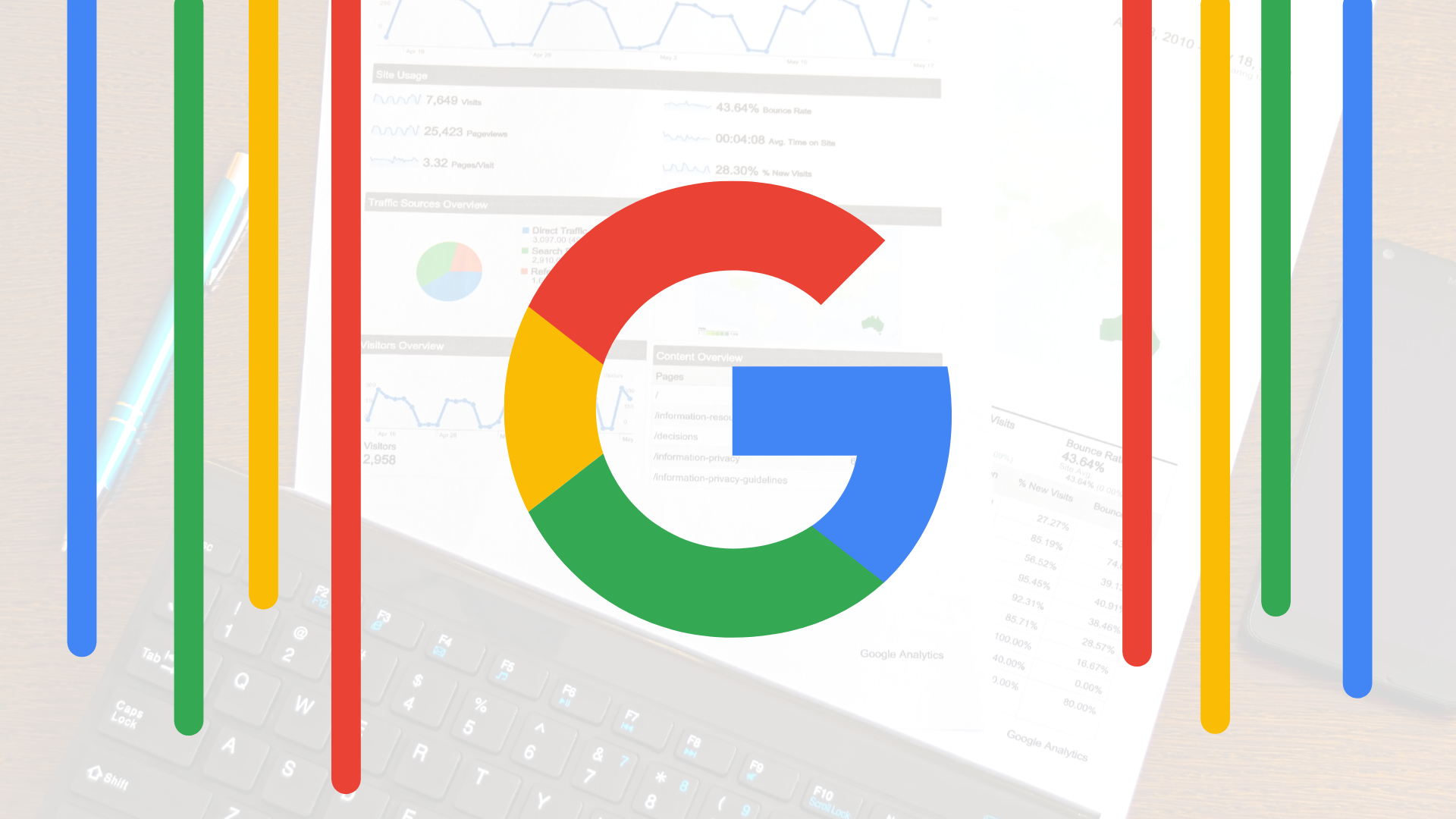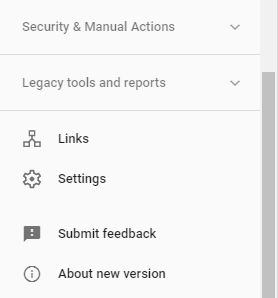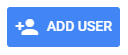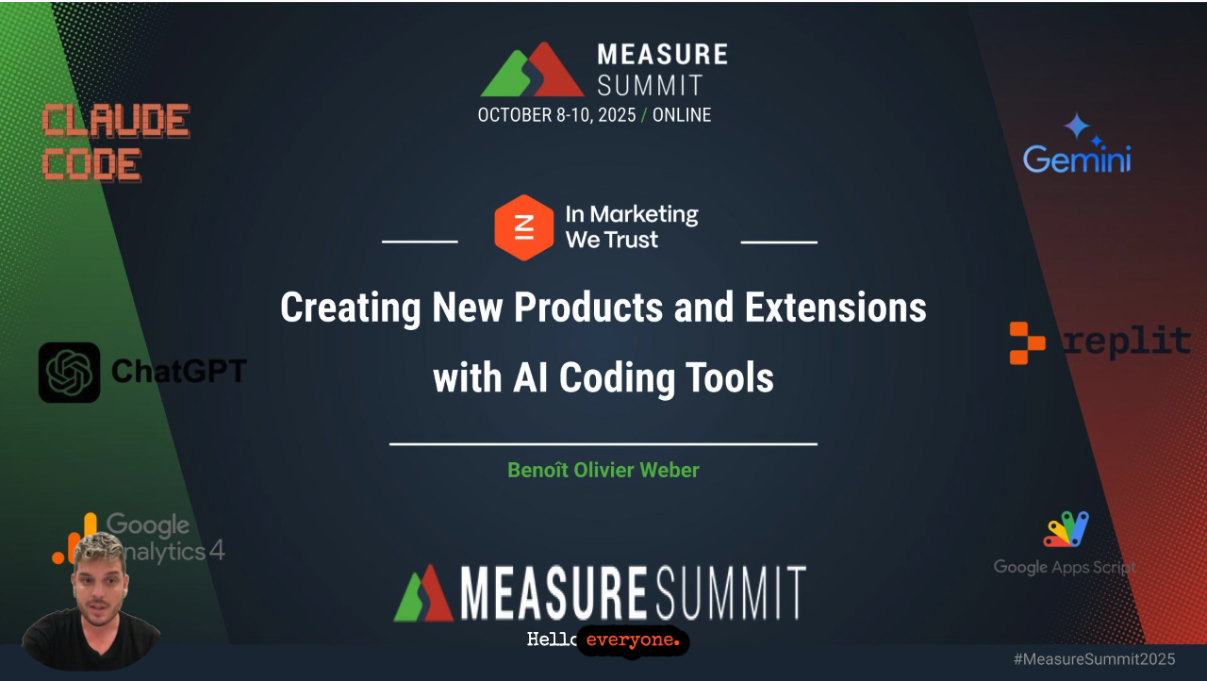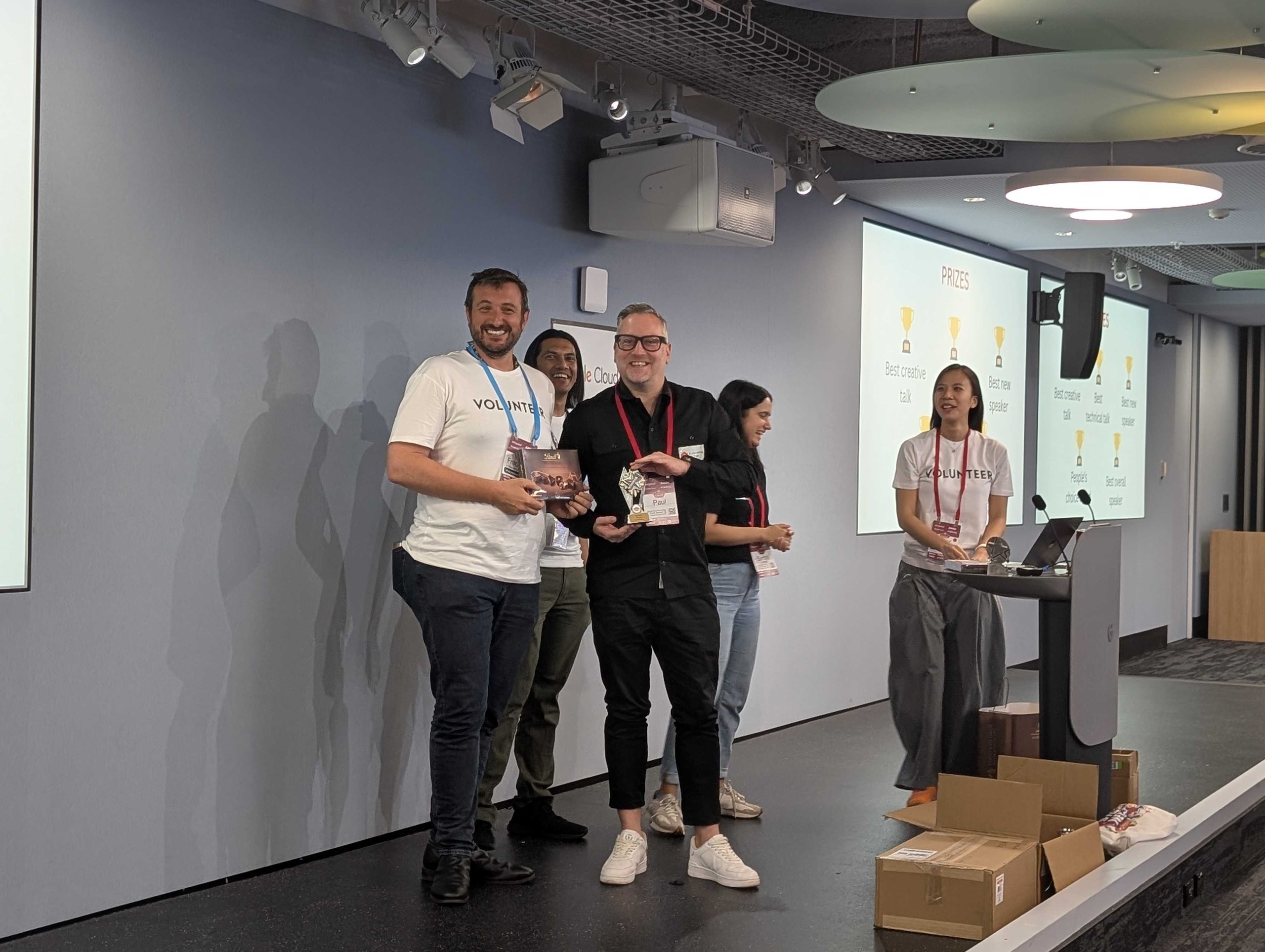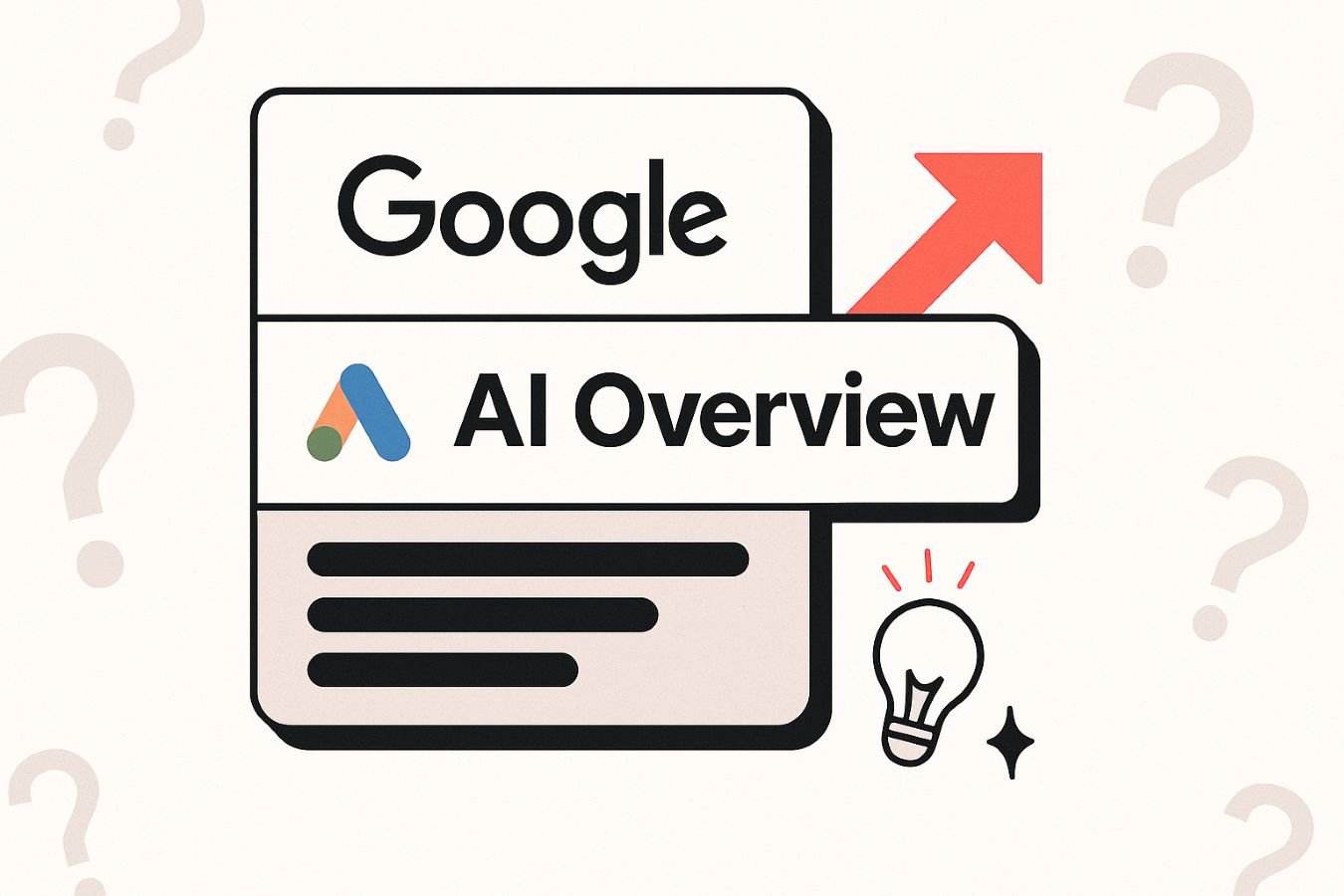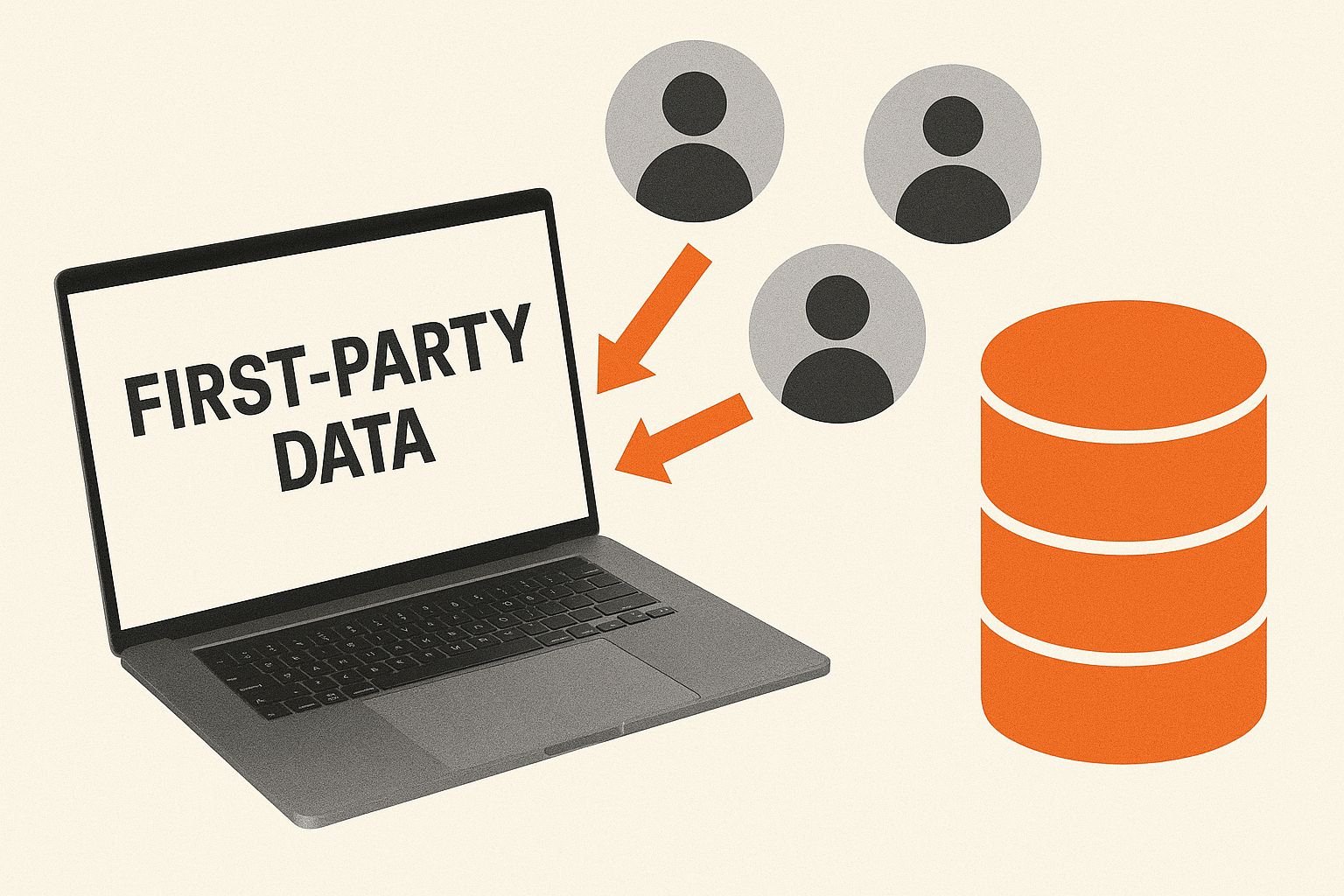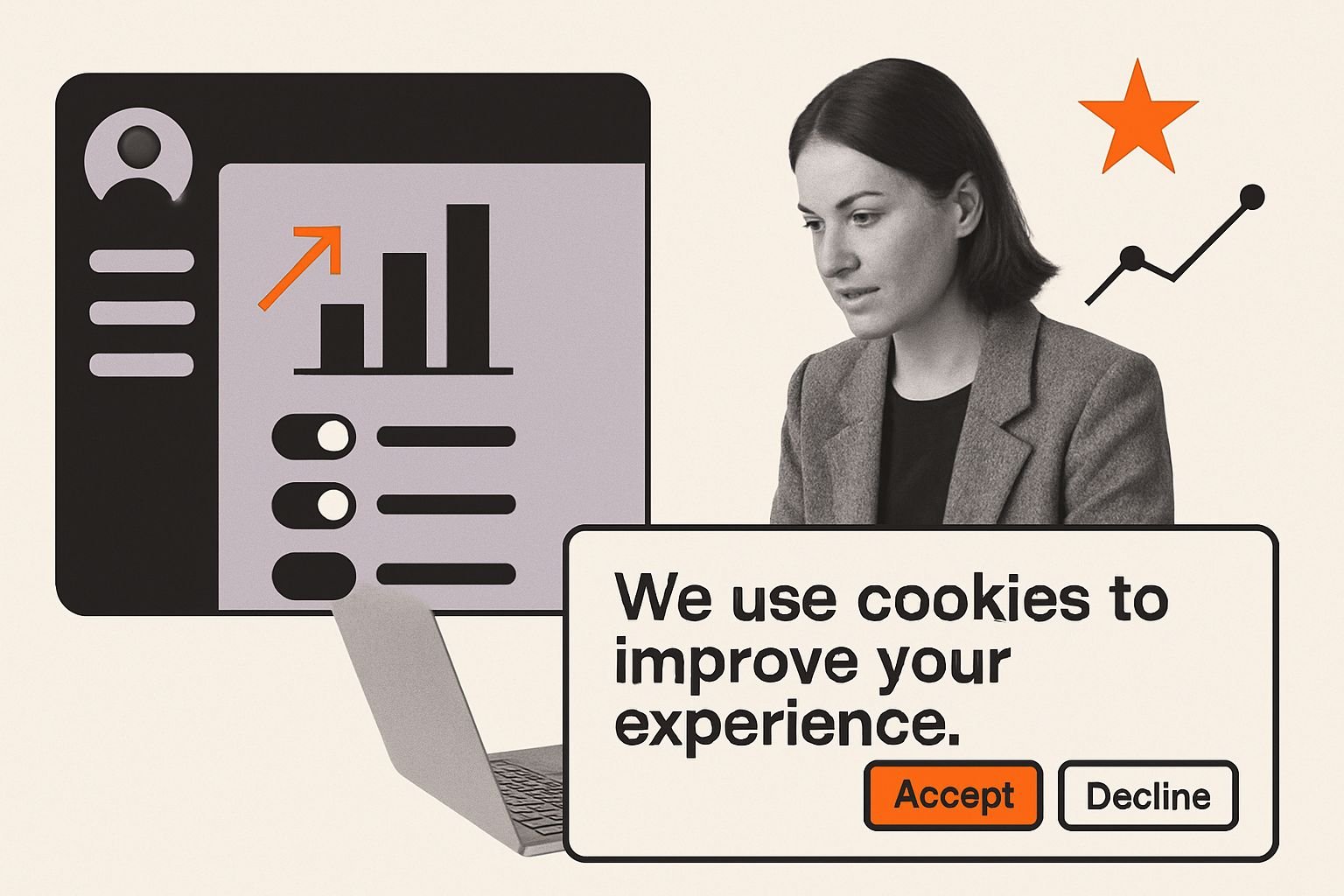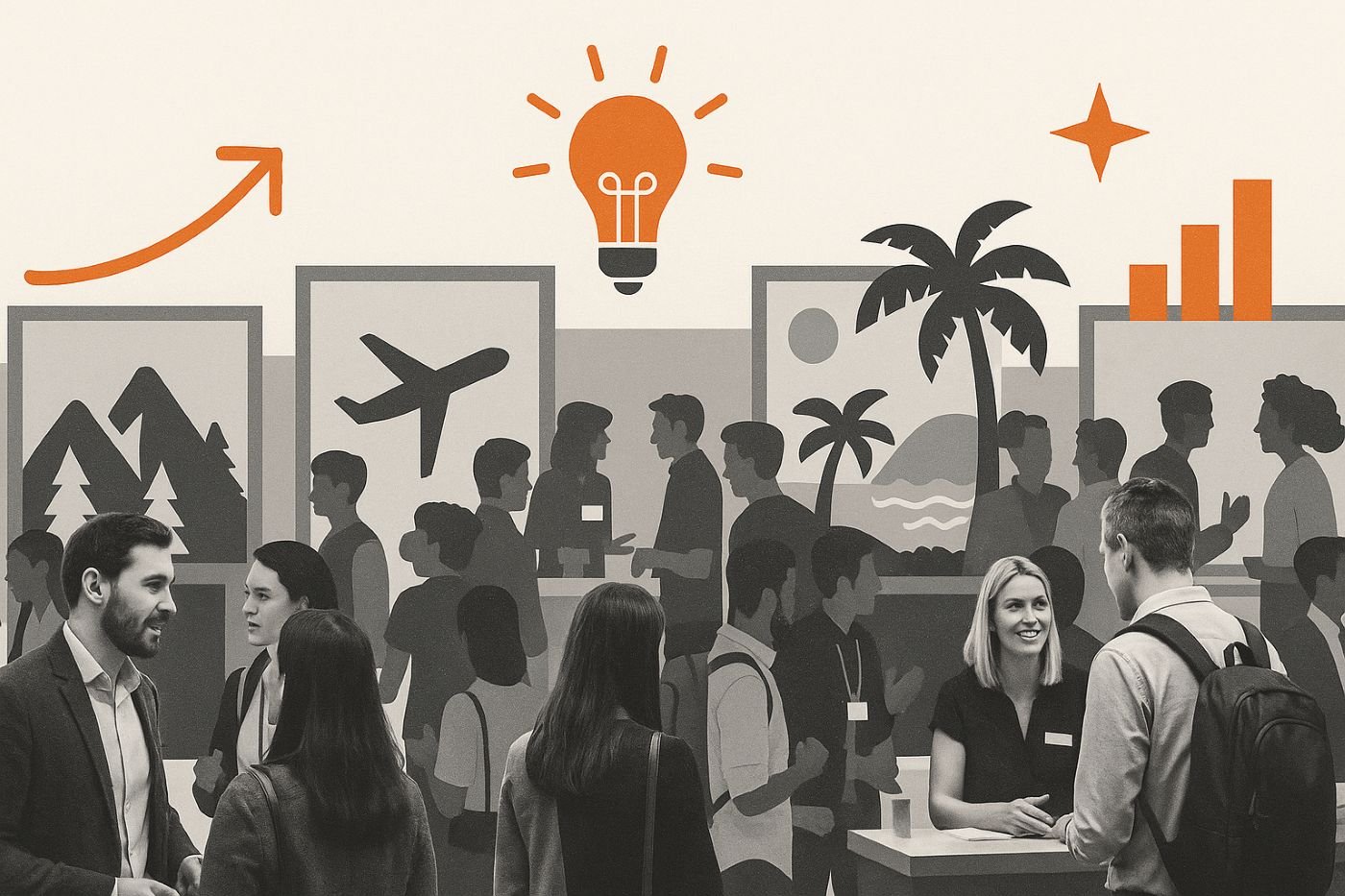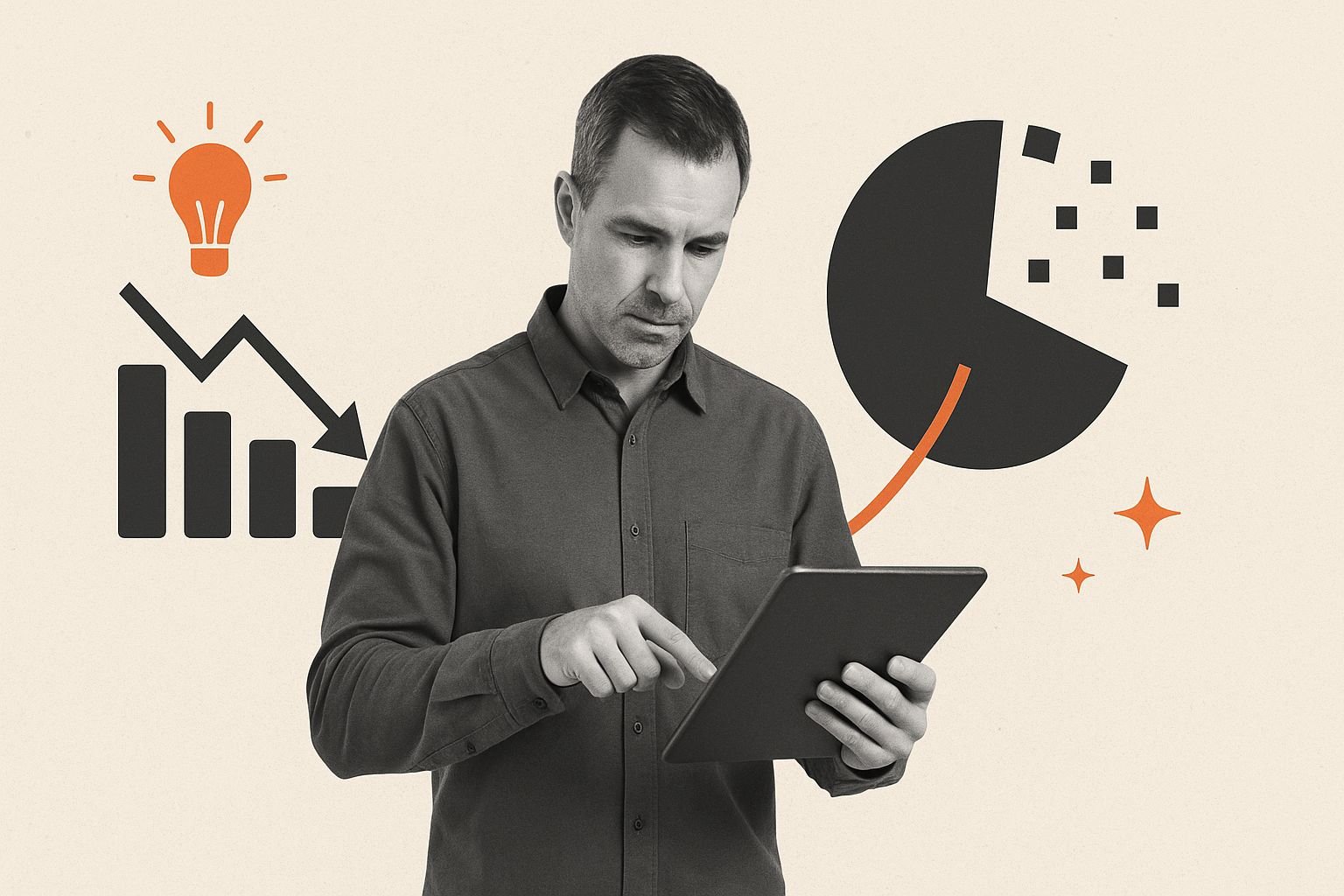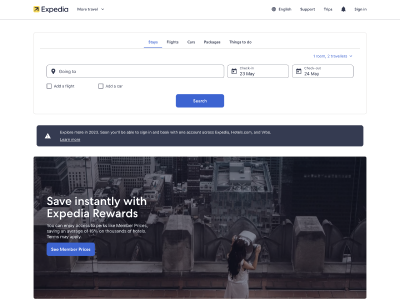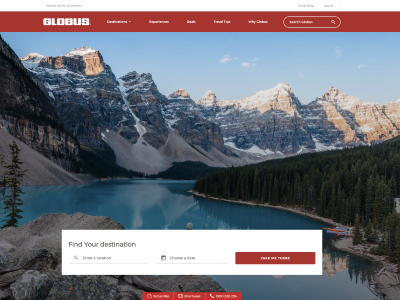Ready to give In Marketing We Trust access to your Google Search Console? Great! We’re ready too.
You don’t need to worry about sharing your login details with us. Below we outline the simple steps to add us to Google Search Console as a full user. Granting access as a full user is the most secure and efficient way for us to help you with your data, get accurate reports and check the health of your website.
You can grant user access at an Owner, Full User or Restricted User level.
We recommend adding In Marketing We Trust as a Full User, so we can help you get the most from your account.
User permissions:
| Feature | Owner | Full user | Restricted user |
|---|---|---|---|
| Add / remove property owners | ✓ | ||
| Add users | ✓ | ||
| Blocked URLs | ✓ | ✓ | ✓ |
| Change of Address | ✓ | View only | View only |
| Data Highlighter | ✓ | ✓ | |
| Disavow links | ✓ | ✓ | |
| Index Coverage | ✓ | ✓ | View only |
| Link Google Analytics account | ✓ | ||
| Link Merchant Center account | ✓ | ✓ | View only |
| Links | ✓ | ✓ | ✓ |
| Performance | ✓ | ✓ | ✓ |
| Property settings (crawl rate) | ✓ | ✓ | View only |
| Receive messages | ✓ | ✓ | ✓* |
| Reconsideration request | ✓ | ✓ | |
| Remove URLs | ✓ | ✓ | View only |
| Rich result status reports | ✓ | ✓ | ✓ |
| Share report links | ✓ | ✓ | |
| Shipping and returns | ✓ | ✓ | |
| Submit sitemap | ✓ | ✓ | |
| URL Inspection | ✓ | ✓ | Fetch only |
| User administration | ✓ | Details | Details |
| Verify fixes | ✓ | ✓ | |
| View all reports | ✓ | ✓ | ✓ |
*Restricted Users only receive messages that specifically affect them.
Let’s get started.
How to Add Your Agency to Google Search Console
1. Sign in to search.google.com/search-console/
2. Select the correct property from the dropdown menu on the left
Google Search Console is sensitive to matching domain names exactly. This means you may have multiple properties that need to be shared with us. Please ensure you go through these steps for each property that needs to be shared.
3. Click on Settings in the left dropdown
4. Select Users and Permissions
5. Click on Add User in the top right
6. Under Add User, in the email section type in [email protected]
7. Ensure Permissions is set to “Full”
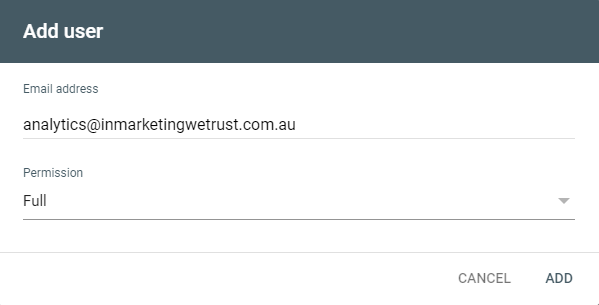
Now we’re all set!
Don’t forget to go through and add [email protected] to each property if you have multiple domains.
To find out how to add your agency to your other marketing tools and best practices on protecting your company, visit our access page for more information.