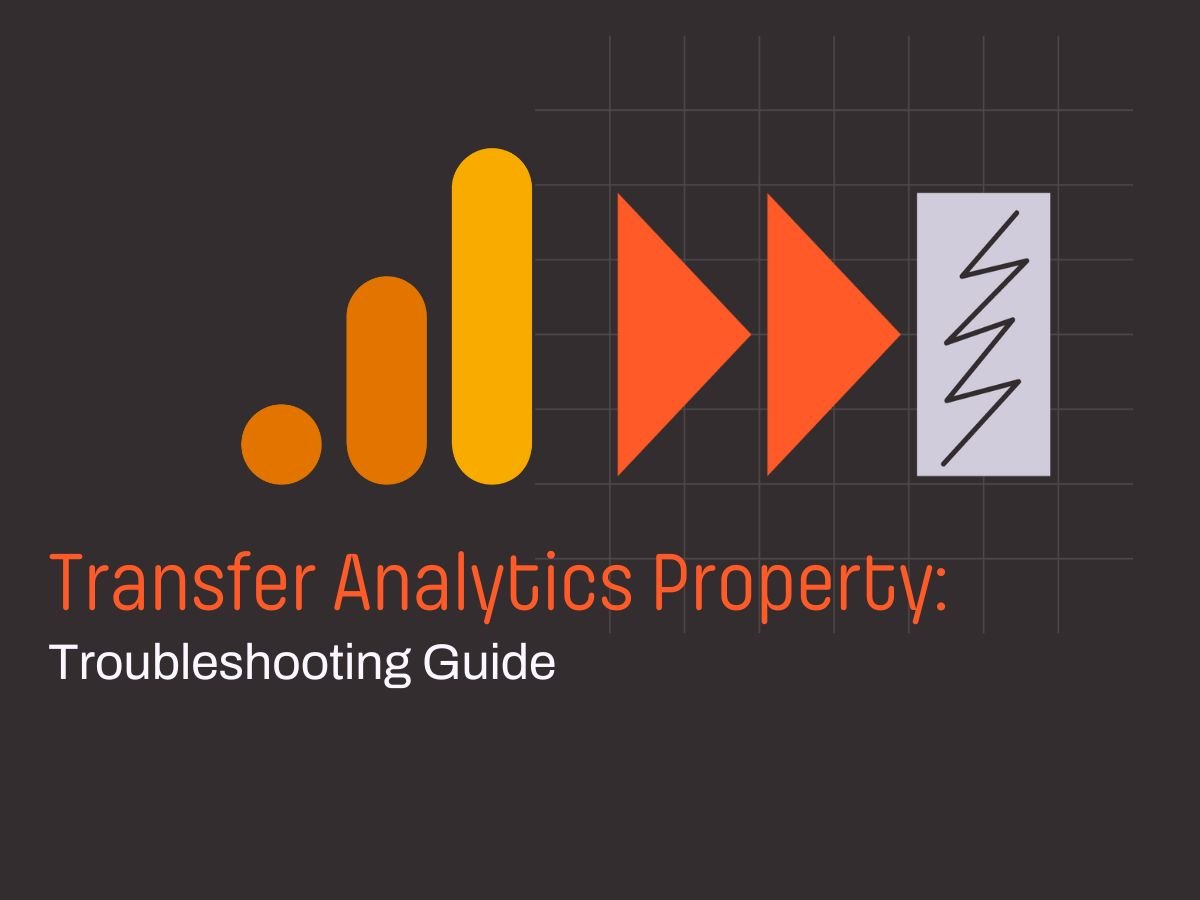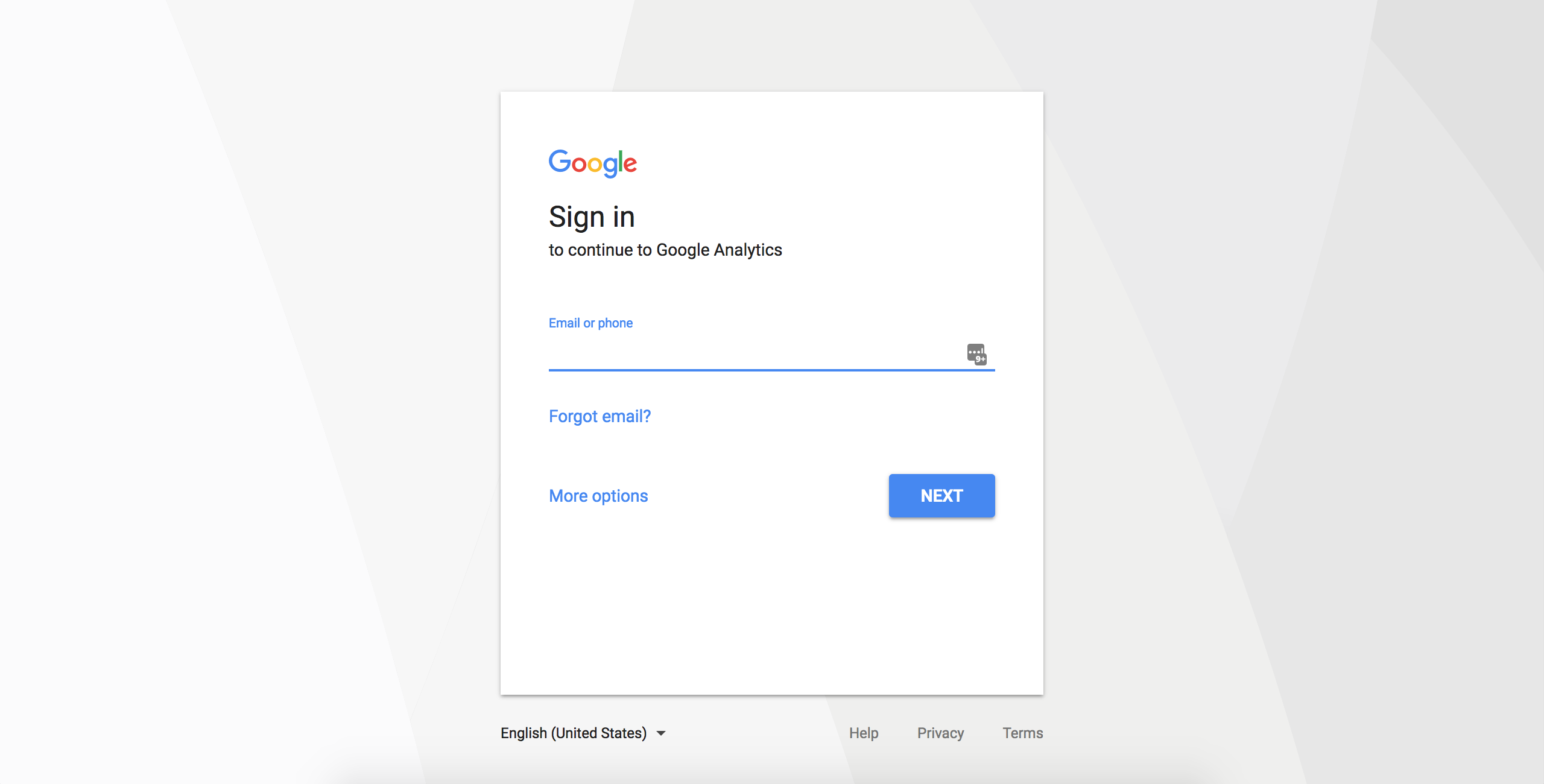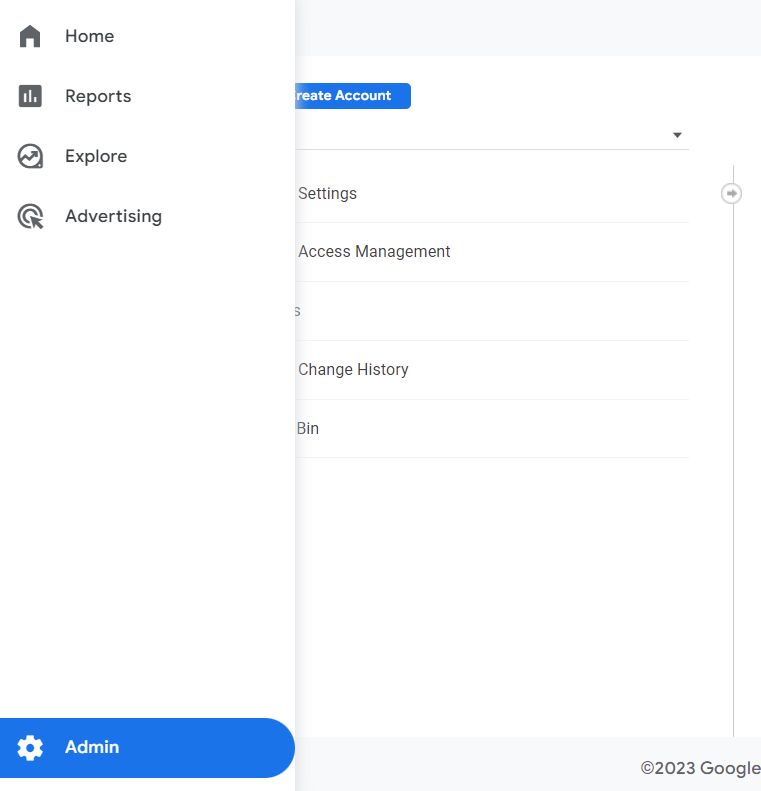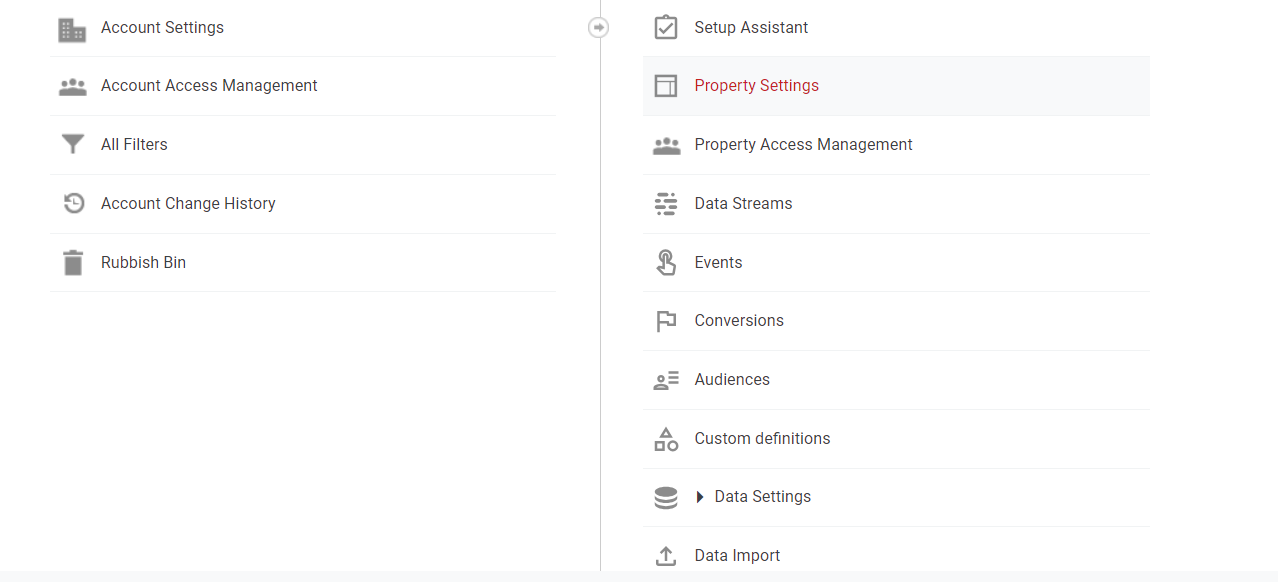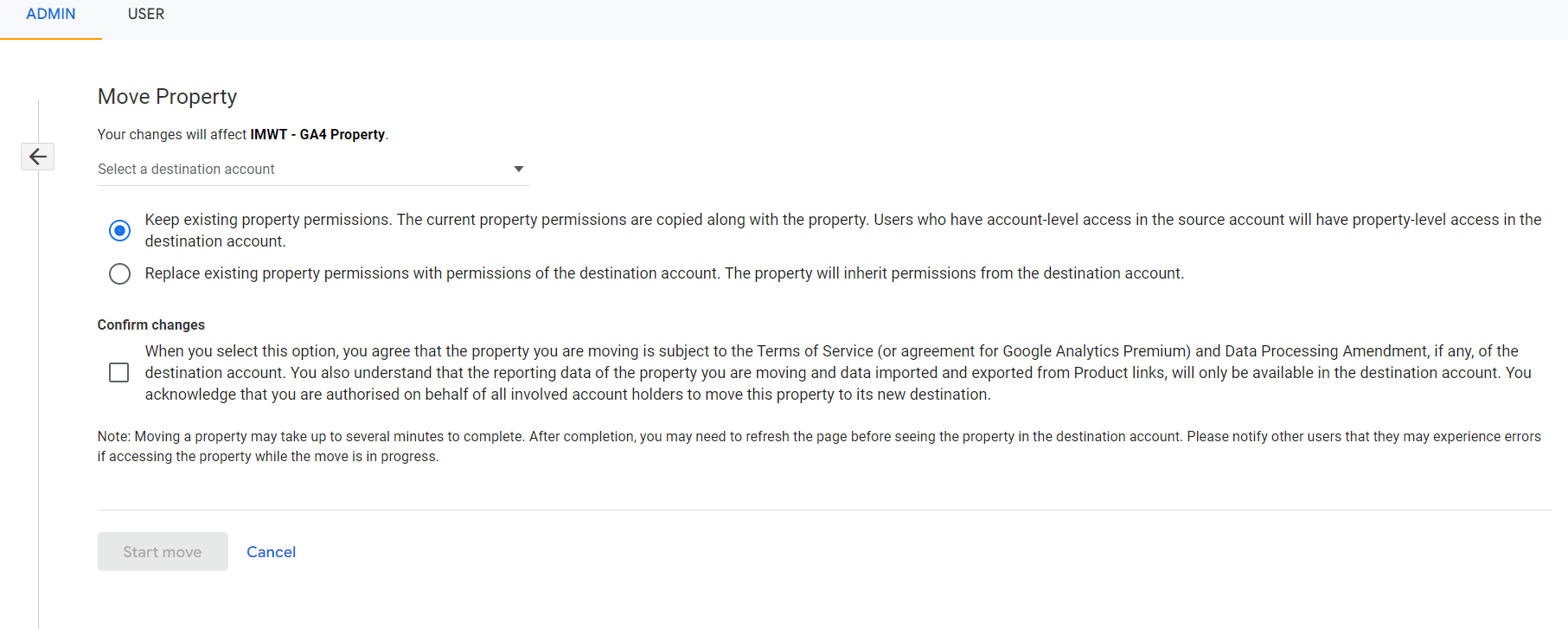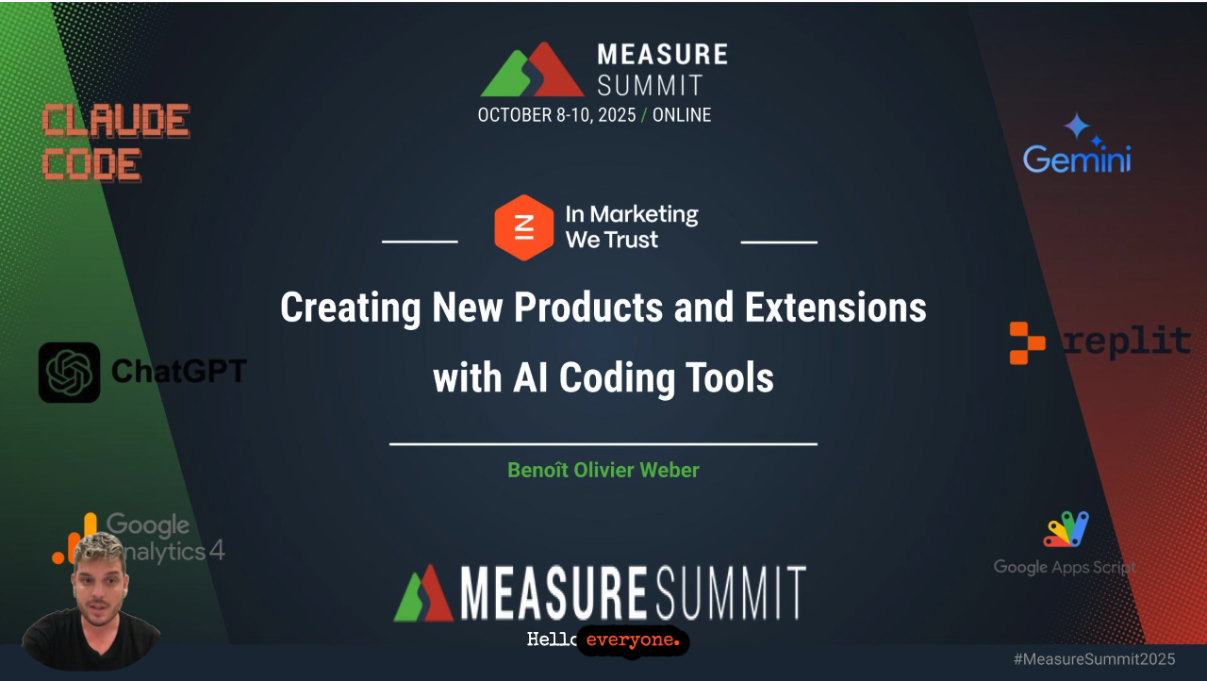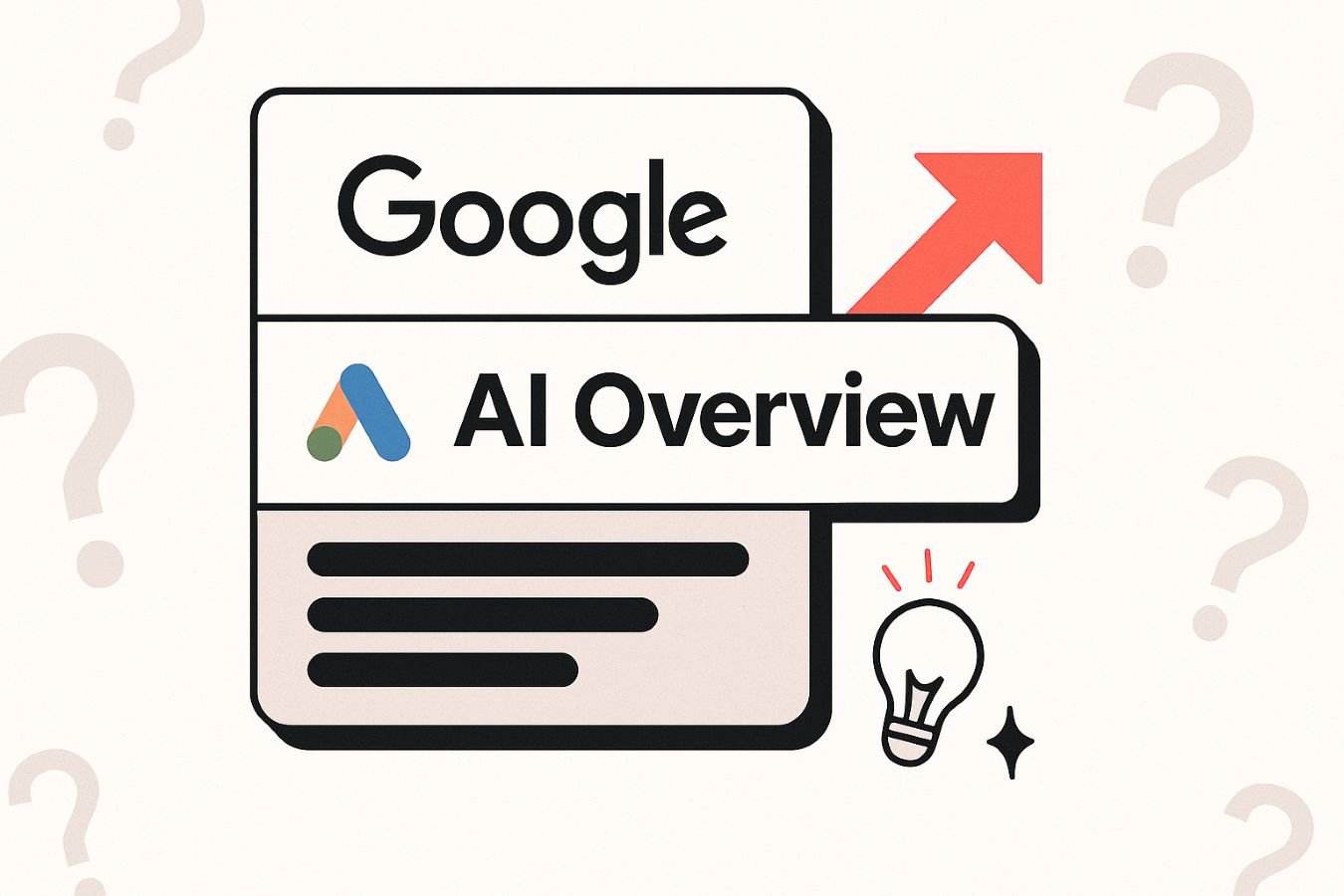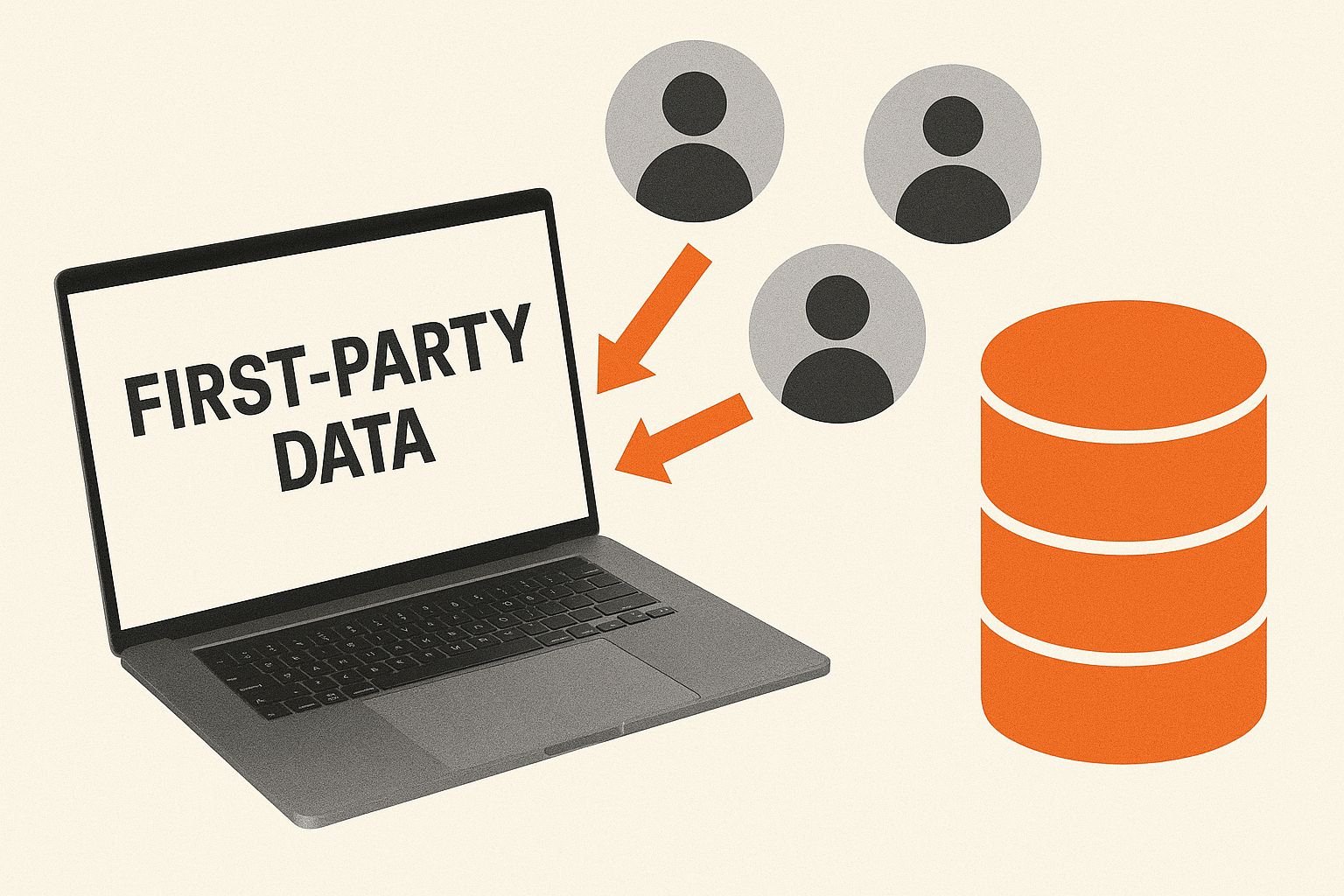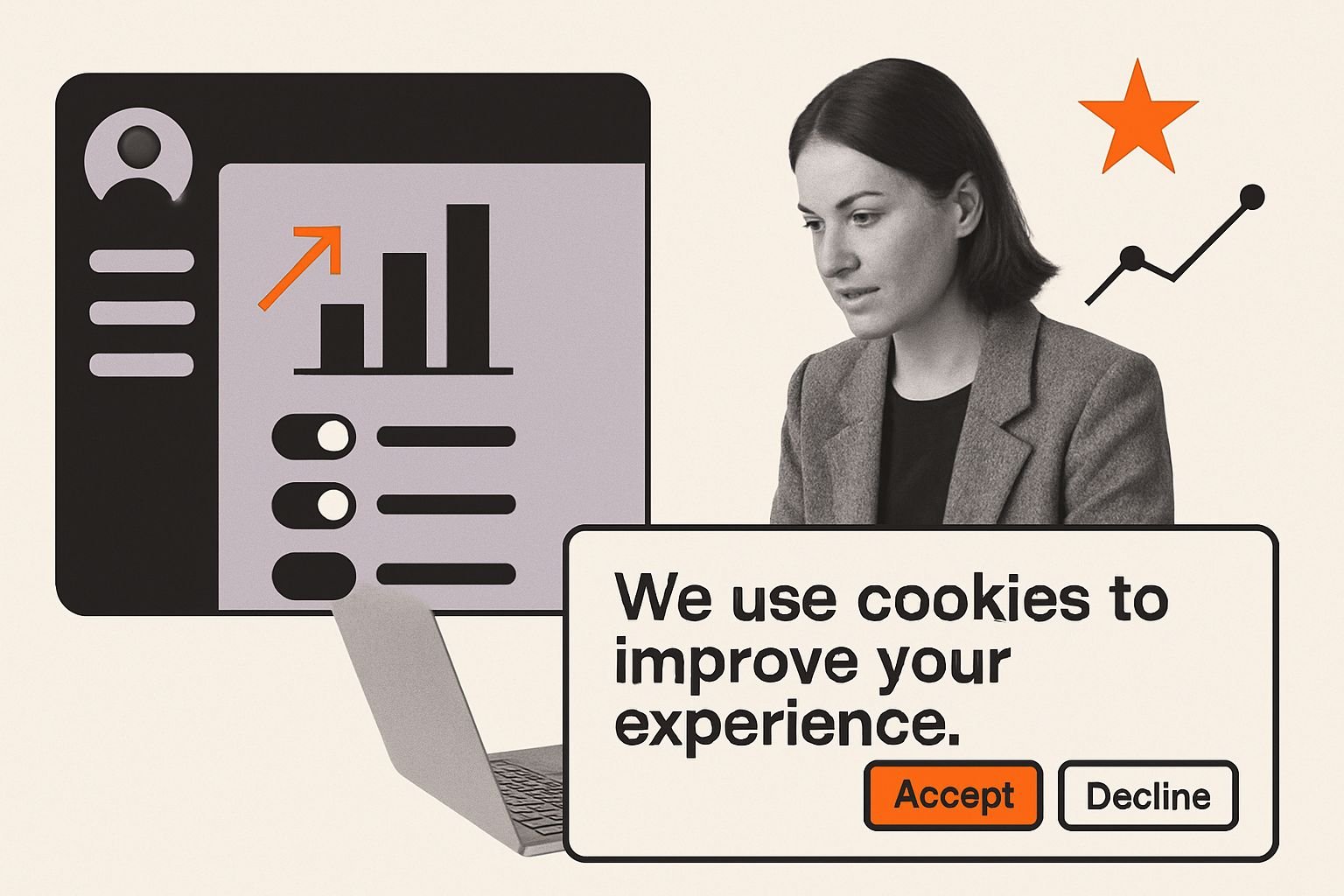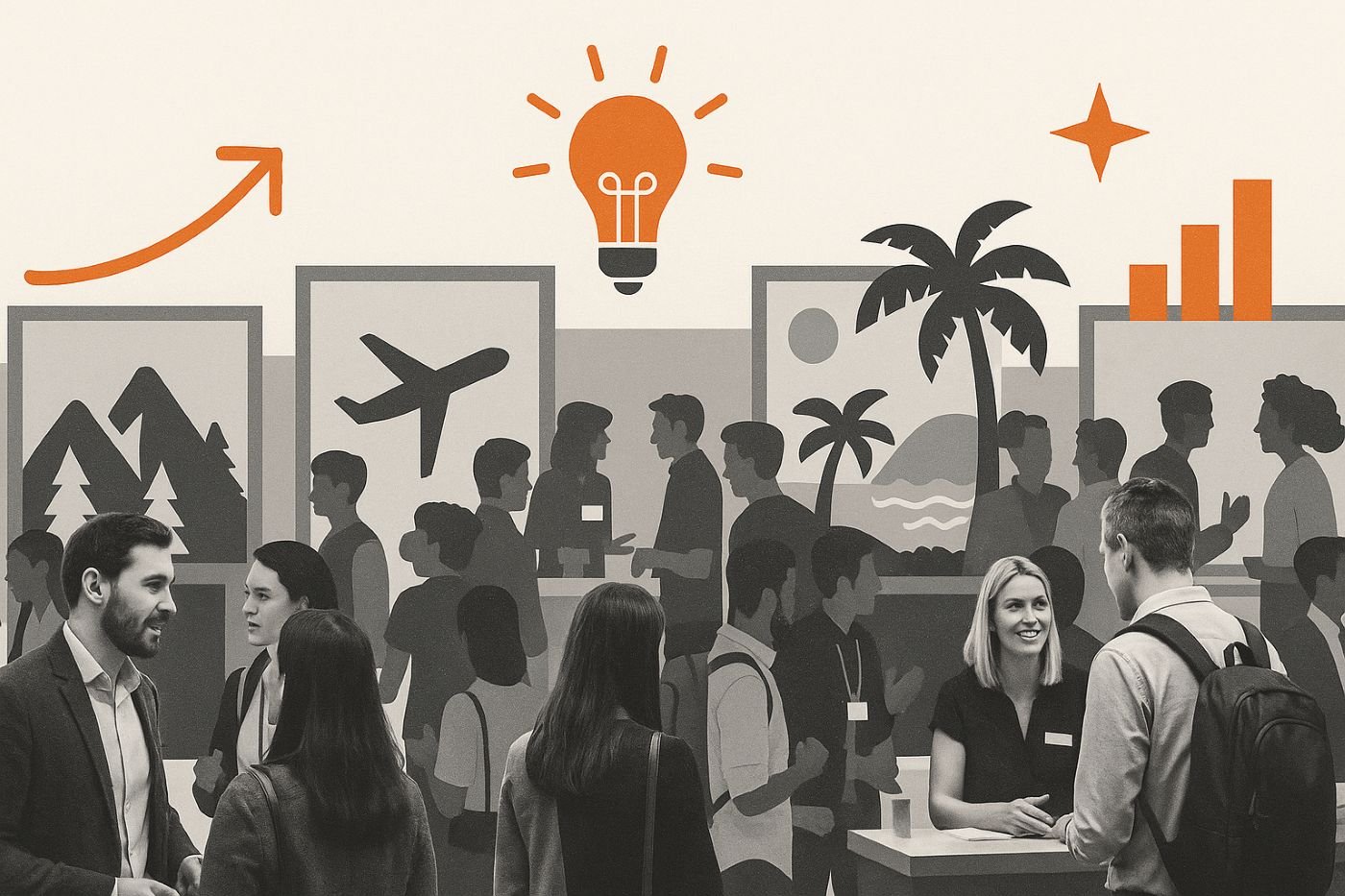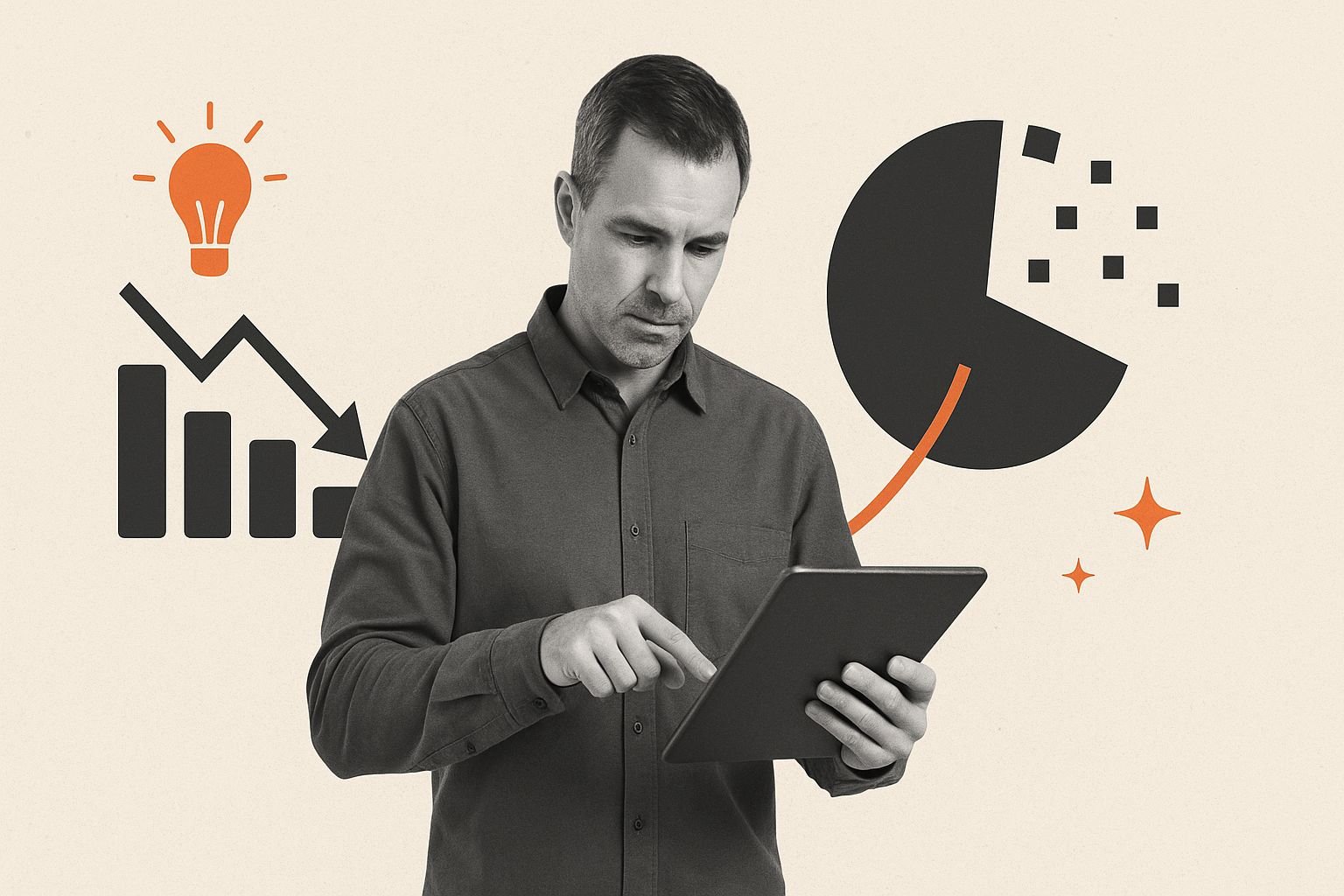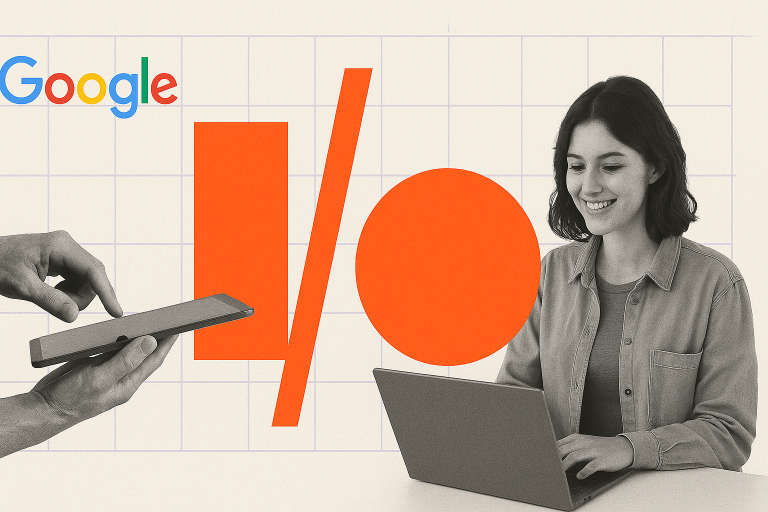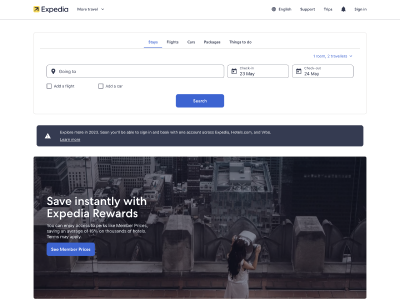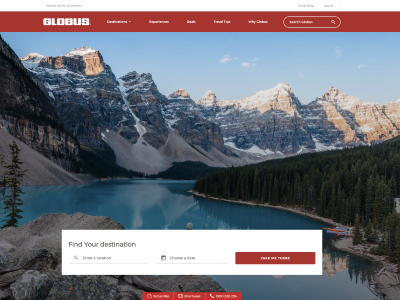Note that this blog post was updated in September 2023 to work with Google Analytics 4 properties. Transferring Google Analytics property from one account to another can be seen as a daunting process. We have created a step-by-step visual guide on how to transfer an analytics property along with a list of common troubleshooting issues associated with transferring a property and how to resolve them.
How do I transfer Google Analytics property ownership?
- Log in to your Google Analytics account
- Click on “Admin”
- Now click on property settings
- Click on “Move Property” on the right-hand side
- In the dropdown menu under “Move Property”, select the destination account you want to transfer to
Note: Ensure you have Manage Users and Edit Permissions on the destination account
- Below the dropdown menu, choose whether or not you wish to keep user permissions
- Tick the “Confirm Changes” box
- Click the “Start Move” button on the bottom of the page
- Click “Confirm” on the warning box that will appear
- Log into the destination account and check if the transfer was successful
Other common questions associated with transferring an analytics property:
Why would I need to transfer Google Analytics property?
- To organise accounts.
- To archive properties that are no longer required but too valuable to delete.
- To remove any third party which aided in the creation of Google Analytics but are no longer needed (such as web developers and analytics agencies).
Will my tracking be affected by the analytics property transfer?
Tracking code ID will not be affected as it will remain the same.
What will happen to my views?
The views will be moved to the destination account with the property.
Will my filters be impacted?
Filters will not be lost or deleted from the original account as filters are copied rather than moved.
How are property permissions affected?
There are two options for property permissions:
- The property and view permissions can inherit the destination account permissions. That is, the property will have the permissions of the account it is going to.
- The property and view permissions can be copied across from the source account. That is, the property will have the permissions of the account it came from.
How will it impact collaboration?
Collaboration will be impacted depending on which property permission option is selected. That is, whether the property will copy its own permissions or inherit the destination account permissions.
- If it copies its own permissions, collaboration will not be impacted.
- If it inherits the destination account permissions, collaborations need to be adjusted.
Will my settings be changed?
Settings will be moved with the property to the destination account. These settings include custom tables, custom definitions, remarketing audiences and dynamic attributes.
Will my historical data be lost/deleted?
Historical data will not be lost or deleted, but rather moved to the destination account.
Will my dashboard change?
The dashboard will change as it will no longer contain the properties from the original account. However, the dashboard of those properties will be moved to the destination account.
How will it impact integrations and linked accounts?
Linked accounts and integrations will not be moved, but copied. However, there is an exception for DoubleClick for Publishers. This account needs to be unlinked from the property and then linked again once the property has been moved.
What are the requirements before the transfer can occur?
The main requirements are:
- To ensure that the property limit is not reached in the destination account (i.e. have less than 50 properties).
- Unlink DoubleClick for Publishers. You can link to DoubleClick for Publishers again once the property has been transferred.
NOTE: This is only the case for DoubleClick for Publishers. DoubleClick Campaign Manager, DoubleClick Bid Manager, and DoubleClick Search do not need to be unlinked when transferring as they will remain the same.
Are there any limitations to transferring a property?
- Optimise Limitation: If a property is transferred then all optimise experiments associated with the property are stopped.
- Maximum Properties: Any Google Analytics account (both standard and Analytics 360) can have no more than 50 properties.
Why can’t I transfer a property?
Reasons why a property cannot be transferred include:
- You don’t have the “Manage Users and Edit” permissions on the destination account.
- DoubleClick for Publishers has not been unlinked yet.
- Unsampled reports have not finished processing for the property.
- The destination account has reached its maximum number of properties.
- The property is a Roll-up property or a source property.
- The destination account has maximised the number of properties it can have.
What is a roll-up property and a source property?
- A Roll-up property is a property that serves as an aggregator of the data from multiple source properties.
- A source property is an individual analytic property that includes data from a single site, app or internet-connected device.
What will happen if I unlink Google Analytics 360 from DoubleClick for Publishers?
Unlinking DoubleClick for Publishers from Google Analytics 360 will close all audiences published to those linked destinations which cannot currently be reopened from the user interface.
Why am I having problems transferring with a Google Analytics 360 account?
- The source account has a different Analytics 360 Suite organisations to the destination account.
- The source account doesn’t belong to an Analytics 360 Suite organisations whereas the destination account does.
- Google Analytics 360 account has not been verified or the organisation’s admins have not activated the Suite experience.
How will billing be impacted?
For Google Analytics 360, the billing will be transferred to the destination account as of the current month.
Transferring Google Analytics Property to another account can be seen as a difficult task. Hopefully, this troubleshooting guide has solved any issue in transferring your property to another account. If you’re still having trouble with the transfer or have a different enquiry, please contact us.
How long would it take to transfer my property?
An ordinary transfer of an analytics property takes between 24 to 48 hours. For a more comprehensive answer, contact us today.
How much would it cost?
A simple transfer costs $1000. For a price tailored to your circumstances, contact us today.